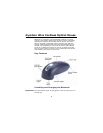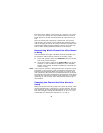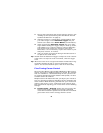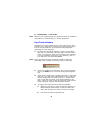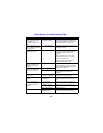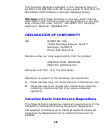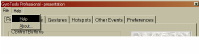
9
Acceleration – Low or Off.
Note: Refer to your operating system’s documentation for additional
information on customizing your mouse properties.
GyroTools Software
GyroTools is a suite of software tools that enhance the func-
tionality of the Ultra Mouse. Assign your favorite tools to but-
tons on the Ultra Mouse, and put advanced presentation
techniques at your fingertips.
1. To install the GyroTools software, insert the GyroTools
disk into your CD drive and follow the on-screen instruc-
tions. If the program does not start after a few moments,
go to My Computer (located on your desktop), click to
your CD drive, and open SETUP.EXE.
Note: Once GyroTools has been installed, complete operating
instructions are available by accessing the on-line help.
2. Once the installation is complete, click on the GyroTools
icon in the Start menu to launch the GyroTools applica-
tion.
3. Tools can be assigned to a double right-click, a right-click
and hold, or a right-click followed by left-click. Tools can
also be assigned to the scroll wheel (i.e., double scroll-
click, scroll-click and hold, scroll-click followed by left-
click). There are other methods to activate tools such as
screen hotspots, swipes, and scheduled events.
4. To assign tools using the Drag and Drop Toolbox:
a. Select the tool group (such as General, Internet, or
Media located at the bottom of the GyroTools win-
dow) that contains the tool(s) you want to assign.
b. Left-click and hold the desired tool.