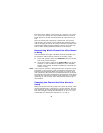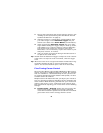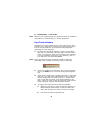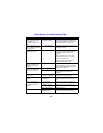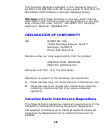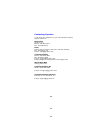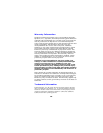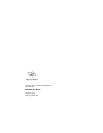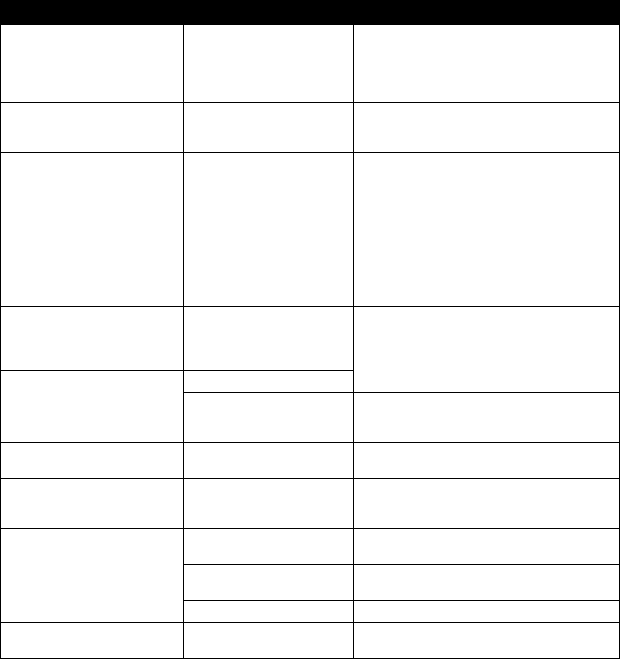
14
Ultra Mouse Troubleshooting Tips
Symptom Reason Solution
Mouse LED comes on
when activate button
is pressed, but
receiver is unrespon-
sive
Mouse and Receiver
not synchronized
Perform a Teach/Learn sequence
(see “Setting Up and Synchroniz-
ing the Ultra Mouse and the Gyra-
tion RF Receiver” on page 4).
When using in air, cur-
sor is visible but shows
no movement
Gyro not activated Squeeze or double-click trigger on
bottom of mouse.
Cursor movement is
choppy or erratic
Radio interference Change the device’s channel set-
ting (see “Changing the Channel
the Ultra Mouse is Using” on
page 5).
Move receiver away from other
electronic devices (e.g. monitor,
speakers, radio, etc.).
Raise receiver antenna and/or
uncoil USB Receiver cable.
When pressing the
activate button, the
LED on the mouse is
flashing
Batteries are low
Recharge battery pack or replace
(see “Installing and Charging the
Batteries” on page 1).
When pressing the
activation trigger, the
LED on the mouse is
off
Batteries are dead
Mouse is off Power it on (see “Powering the
Ultra Mouse On and Off” on
page 6).
Cursor moves too fast
or too slow
Speed or accelera-
tion not set properly
Change the cursor tracking speed
in the mouse control panel.
Cursor drifts on the
screen
Sensor may require
recalibration
Place the mouse on the desk for 4
or more seconds to steady the cur-
sor.
Mouse LED does not
flash in charging cradle
and mouse does not
charge
Dirty contacts Clean the contacts on bottom of
mouse.
Improper battery
installed
Make sure that the AAA battery
pack is not installed.
End-of-life battery Replace battery.
Inadequate battery life Mouse used on dark-
colored surface
Use mouse on light-colored sur-
face to minimize battery drain.