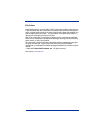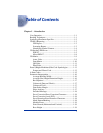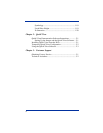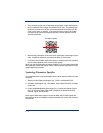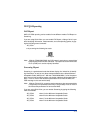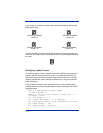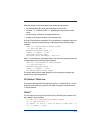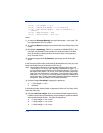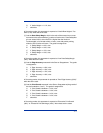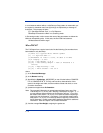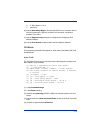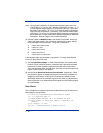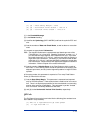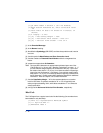1 - 4
If your imager is in keyboard wedge mode, enable Screening by scanning the
following bar codes.
You can exit both Full Report and Screening modes by either typing the menu
command, 2D_PQA0, if you are using Quick*View, or by scanning the following
bar code:
Identifying Symbol Content
To identify content or "format" aspects of a symbol, 2D PQA modes report the
less than obvious characteristics of a symbol. For quality determination, 2D
PQA reports those parameters that both relate directly to the print or creation
process, and that also remain relatively consistent over a range of hand held
reading situations.
In the 2D PQA Full Report mode, successful scans of a 2D symbol output a
message similar to the following (with slight variations based upon the symbol-
ogy being tested):
This is a representative PDF417 symbol
>>> PQA from HHP <<<
PDF417: 11 rows x 3 cols, 25 data & 8 chks (ECL = 2)
X roughly = 0.014"
[A] < Row Height = 3.1 X
[A] < Useful Row Height = 2.5 X (82% Row)
[A] < Data Safety Margin = 100% (0 Erasures & 0 Errors)
[B] < Edge Accuracy = 59%
[C] < Print Growth = -43% of X
Minimum Acceptable
Grade = D
Minimum Acceptable
Grade = B
Minimum Acceptable
Grade = C
Minimum Acceptable
Grade = A
Exit