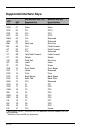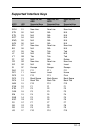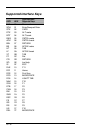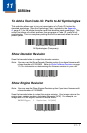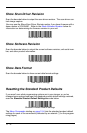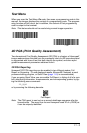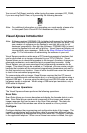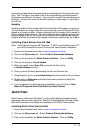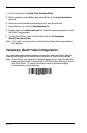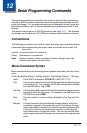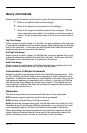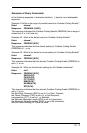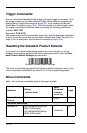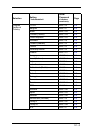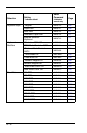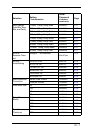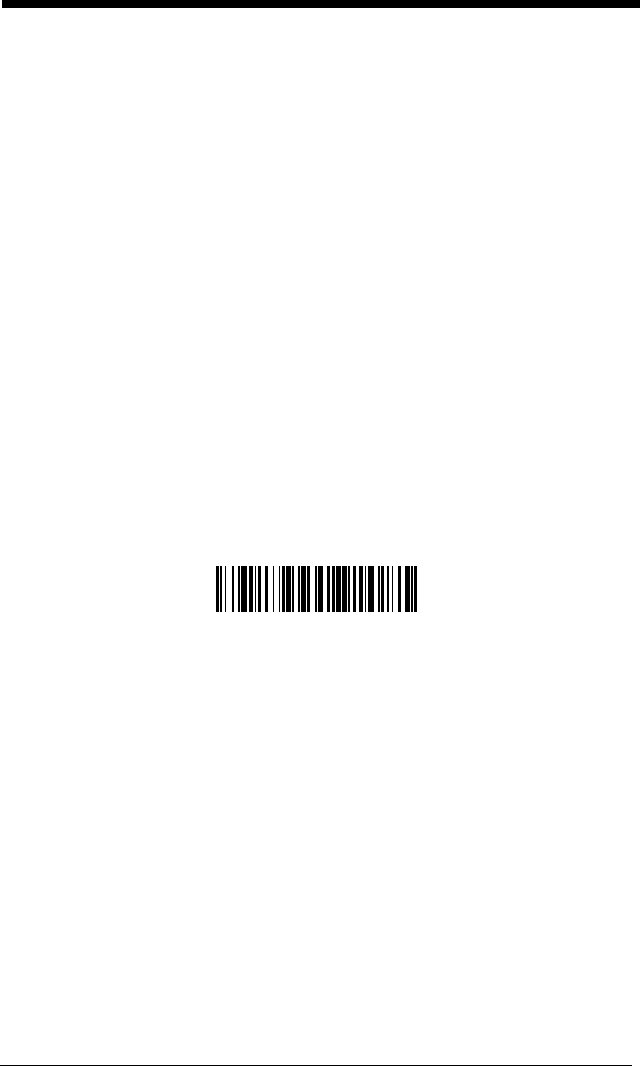
11 - 6
4. Click on the listing for Quick*View Software Utility.
5. When prompted, select Save, and save the files to the c:\windows\temp
directory.
6. Once you have finished downloading the file, exit the web site.
7. Using Explorer, go to the c:\windows\temp file.
8. Double click on the Quickview.exe file. Follow the screen prompts to install
the Quick*View program.
9. To start Quick*View, from the Start Menu click on All Programs-
Quick*View-Quick*View.
Note: If you wish, you can create a shortcut to the Quick*View executable on
your desktop.
Temporary Quick*View Configuration
For a quick download communication configuration, scan the Quick*View bar-
code and the imager will be temporarily configured for Quick*View settings.
Note: If you have a unit capable of keyboard wedge mode, scan the barcode
below and the unit will communicate in RS-232 mode, allowing it to work
with Quick*View. To convert the imager back to keyboard wedge
communication, cycle the power.
Quick*View