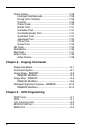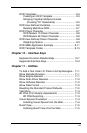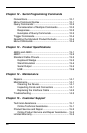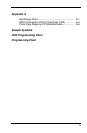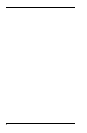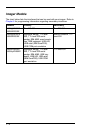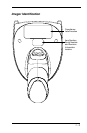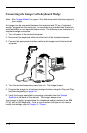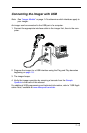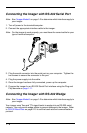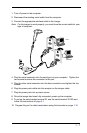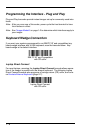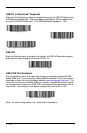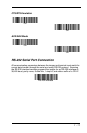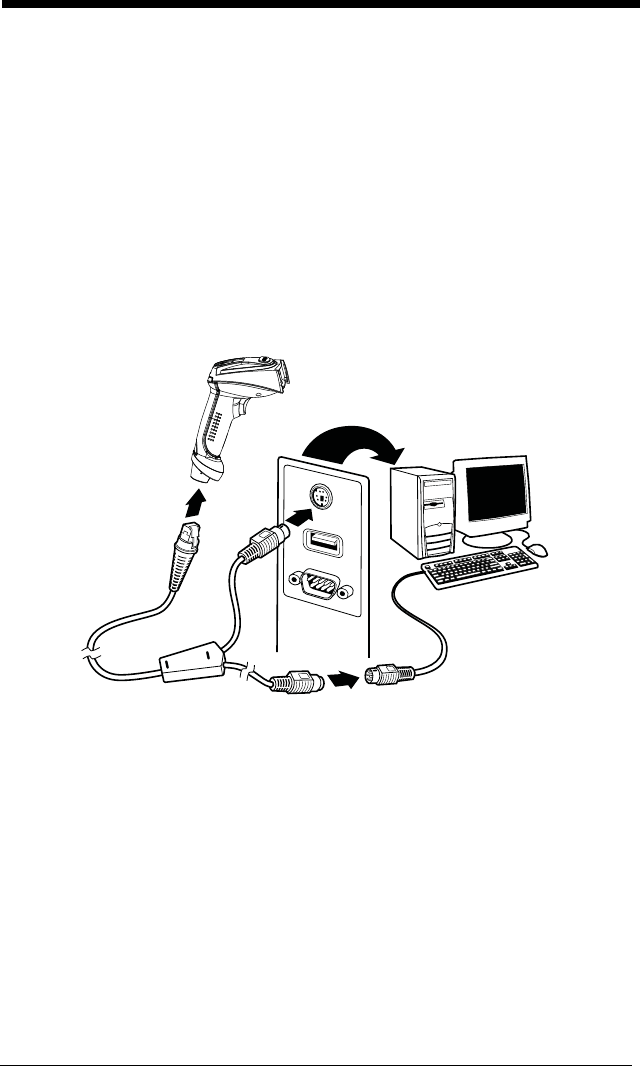
1 - 4
Connecting the Imager with Keyboard Wedge
Note: See "Imager Models" on page 1-2 to determine which interfaces apply to
your imager.
An imager can be connected between the keyboard and PC as a “keyboard
wedge,” plugged into the serial port, or connected to a portable data terminal in
wand emulation or non decoded output mode. The following is an example of a
keyboard wedge connection:
1. Turn off power to the terminal/computer.
2. Disconnect the keyboard cable from the back of the terminal/computer.
3. Connect the appropriate interface cable to the imager and to the terminal/
computer.
4. Turn the terminal/computer power back on. The imager beeps.
5. Program the imager for a keyboard wedge interface using the Plug and Play
barcodes beginning on page 1-8.
6. Verify the imager operation by scanning a barcode from the Sample
Symbols in the back of this manual. The imager beeps once.
Your imager is factory programmed for a keyboard wedge interface to an IBM
PC AT with a USA keyboard. If this is your interface and you do not need to
modify the settings, skip to Chapter 3 - Output.