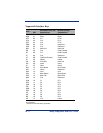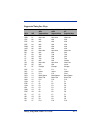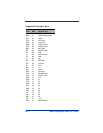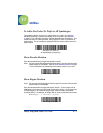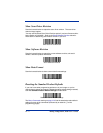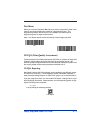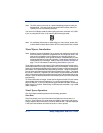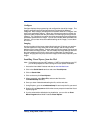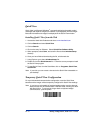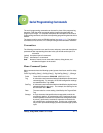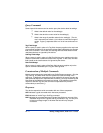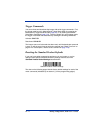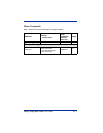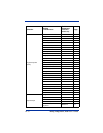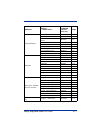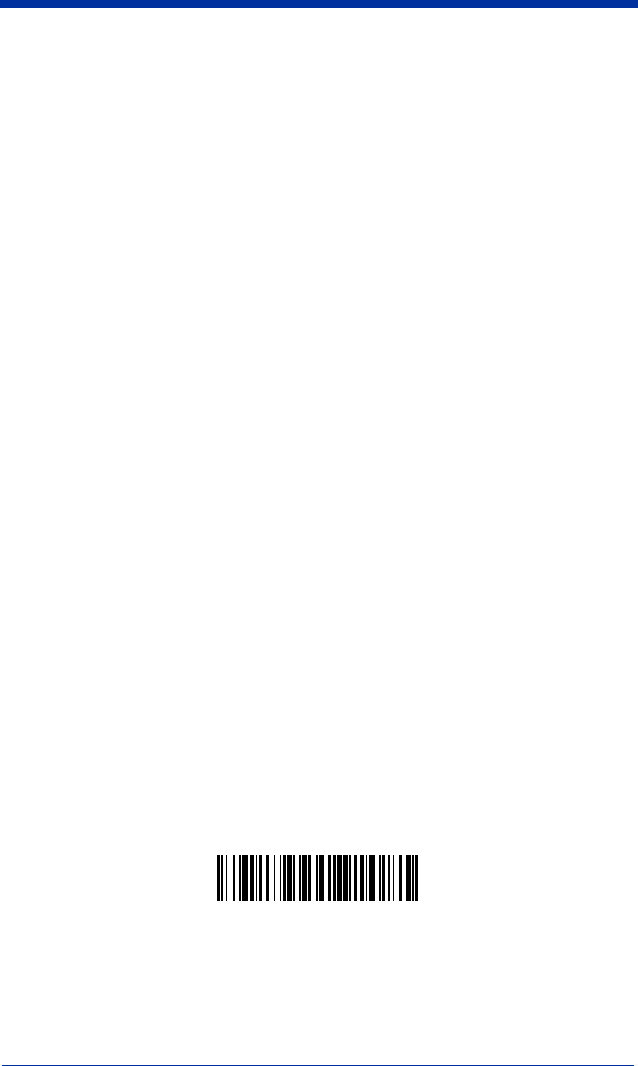
11 - 6 4600rp, 4600g/4600r, 4800i User’s Guide
Quick*View
Quick*View is a Microsoft Windows
®
program that displays decoded symbol
messages and captures images (for instance, ID photographs) from the imager.
Barcode information and images are displayed in the Quick*View window.
Installing Quick*View from the Web
1. Access the Hand Held Products web site at www.handheld.com.
2. Click on Search and enter Quick*View.
3. Click on Search.
4. Click on the entry for Software. Select Quick*View Software Utility.
5. When prompted, select Save, and save the files to the c:\windows\temp
directory.
6. Once you have finished downloading the file, exit the web site.
7. Using Explorer, go to the c:\windows\temp file.
8. Double click on the Quickview.exe file. Follow the screen prompts to install
the Quick*View program.
9. To start Quick*View, from the Start Menu click on Programs, Quick*View,
Quick*View.
Note: If you wish, you can create a shortcut to the Quick*View executable on
your desktop.
Temporary Quick*View Configuration
For a quick download communication configuration, scan the Quick*View
barcode and the imager will be temporarily configured for Quick*View settings.
Note: If you have a unit capable of keyboard wedge mode, scan the barcode
below and the unit will communicate in RS-232 mode, allowing it to work
with Quick*View. To convert the imager back to keyboard wedge
communication, cycle the power.
Quick*View