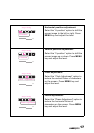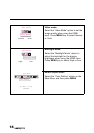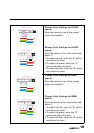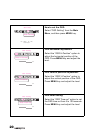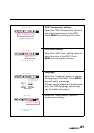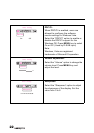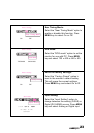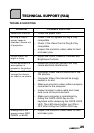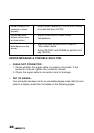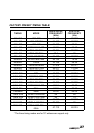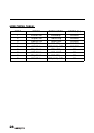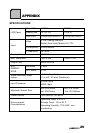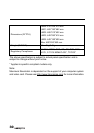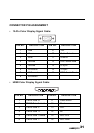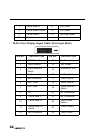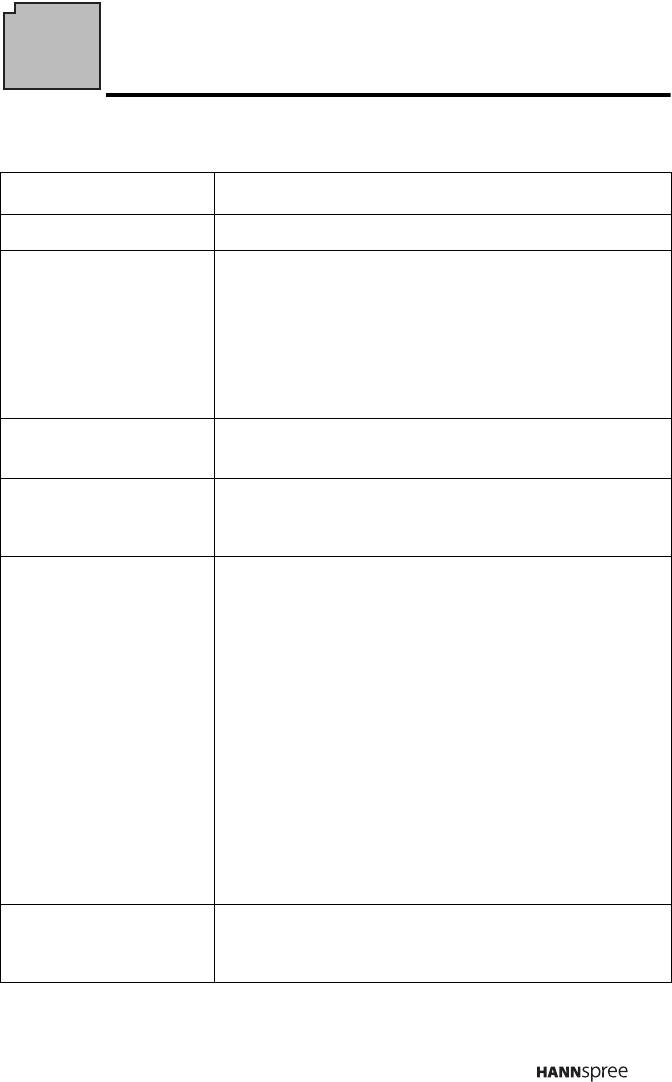
25
TECHNICAL SUPPORT (FAQ)
TROUBLE SHOOTING
PROBLEM POSSIBLE SOLUTION
Power LED is not on
• Check the power cord.
No Plug & Play or
screen image is
stretched / seems out
of proportion.
• Check if the PC system is Plug & Play
compatible.
• Check if the Video Card is Plug & Play
compatible.
• Inspect the monitor's video cable for bent
or broken pins.
Picture is dim, too
bright or fuzzy
• Adjust the Clock, Phase or Contrast and
Brightness Controls.
Picture bounces or a
wave pattern is
present in the picture
• Reposition electrical devices that may
cause electrical interference.
The power LED is ON
(orange) but there’s
no video or no picture.
• Computer Power Switch should be in the
ON position.
• Computer Video Card should be snugly
seated in its slot.
• Make sure monitor’s video cable is properly
connected to the computer.
• Inspect monitor’s video cable and make
sure none of the pins are bent.
• Make sure computer is operational by
hitting the CAPS LOCK key on the
keyboard while observing the CAPS LOCK
LED. The LED should either turn ON or
OFF after hitting the CAPS LOCK key.
Missing one of the
primary colors (RED,
GREEN, or BLUE)
• Inspect the monitor's video cable for bent
or broken pins.