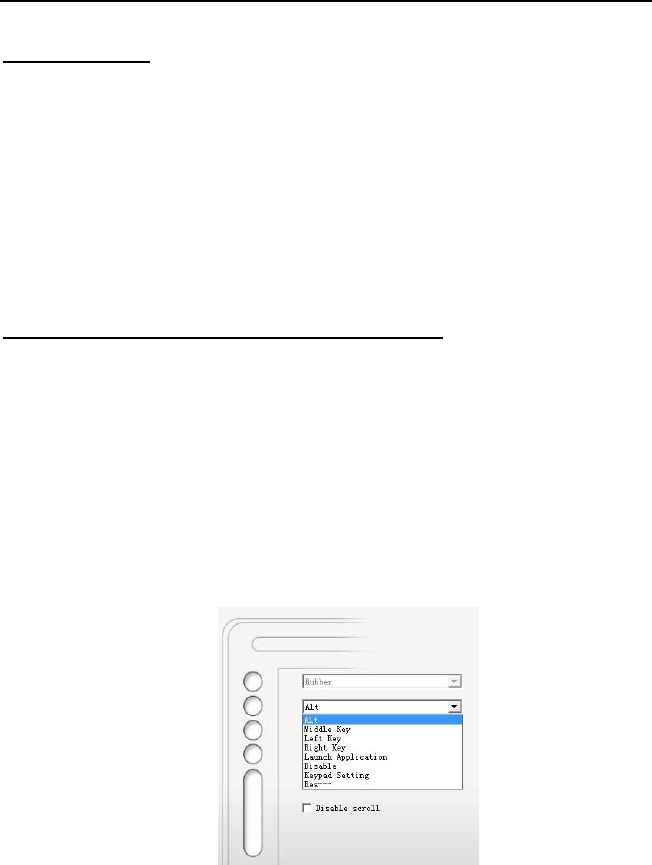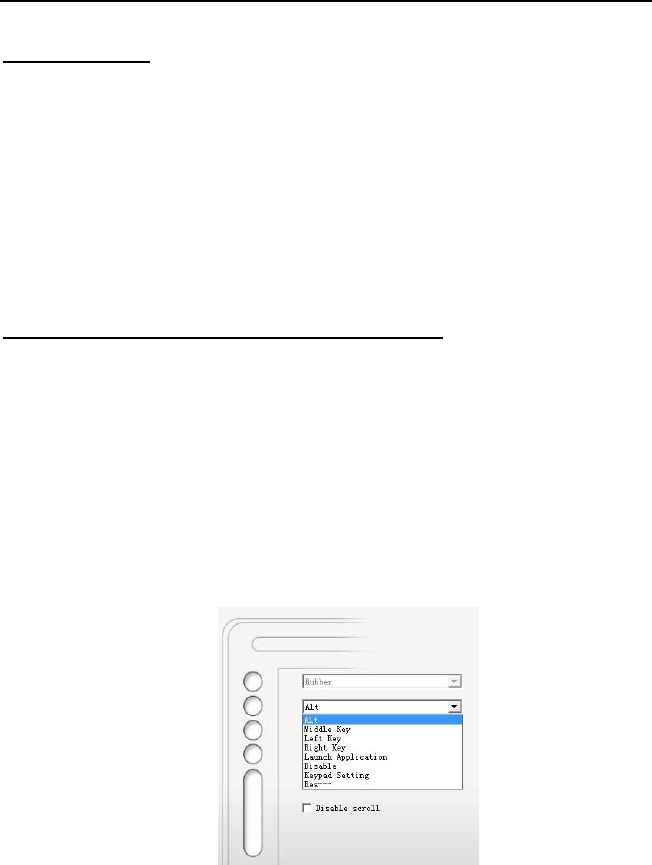
INSTRUCTION FOR WINDOWS SYSTEMS
16
e. Auto Setting
The tablet active area can be automatically set by clicking the Auto
Setting button. The active area can be set when the user have single
monitor, multi-monitor or wide screen monitor (16:9).
2.4.3 Express Touch Key Setting
Express Touch Keys can be used for modifier keys, keyboard
shortcuts, mouse clicks, to open/run applications, and to display
pop-up menus. The defaults from top to down are Eraser, Alt, Shift
and Space. The Touch Strip is for quick scrolling, zooming, controlling
brush size, and more.
a. Define the function of express touch keys
There are four express touch keys on the tablet. When you configure
the key function, there are two ways to define it. One is to choose the
options from the drop-down menu for each key and another way is
defined by pressing the keyboard of your computer. After assignment,
click Save to save the setting or click Cancel to discard the changes.
Example 1
If you want to assign CTRL+A to one of the express touch keys, select
the key you want to set, then press CTRL and A simultaneously on the
computer keyboard.
Example 2
Select Launch Application from the drop-down menu then Select