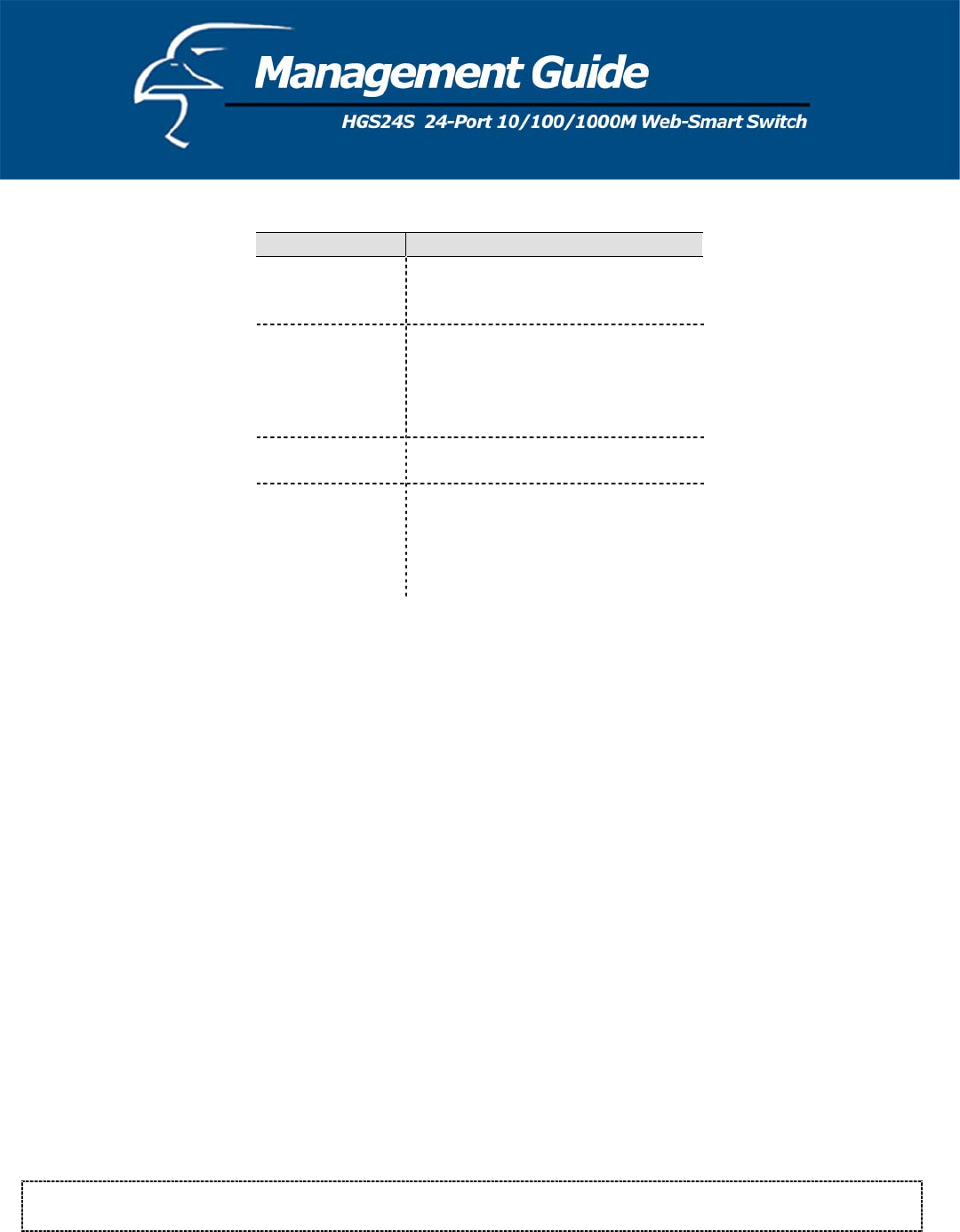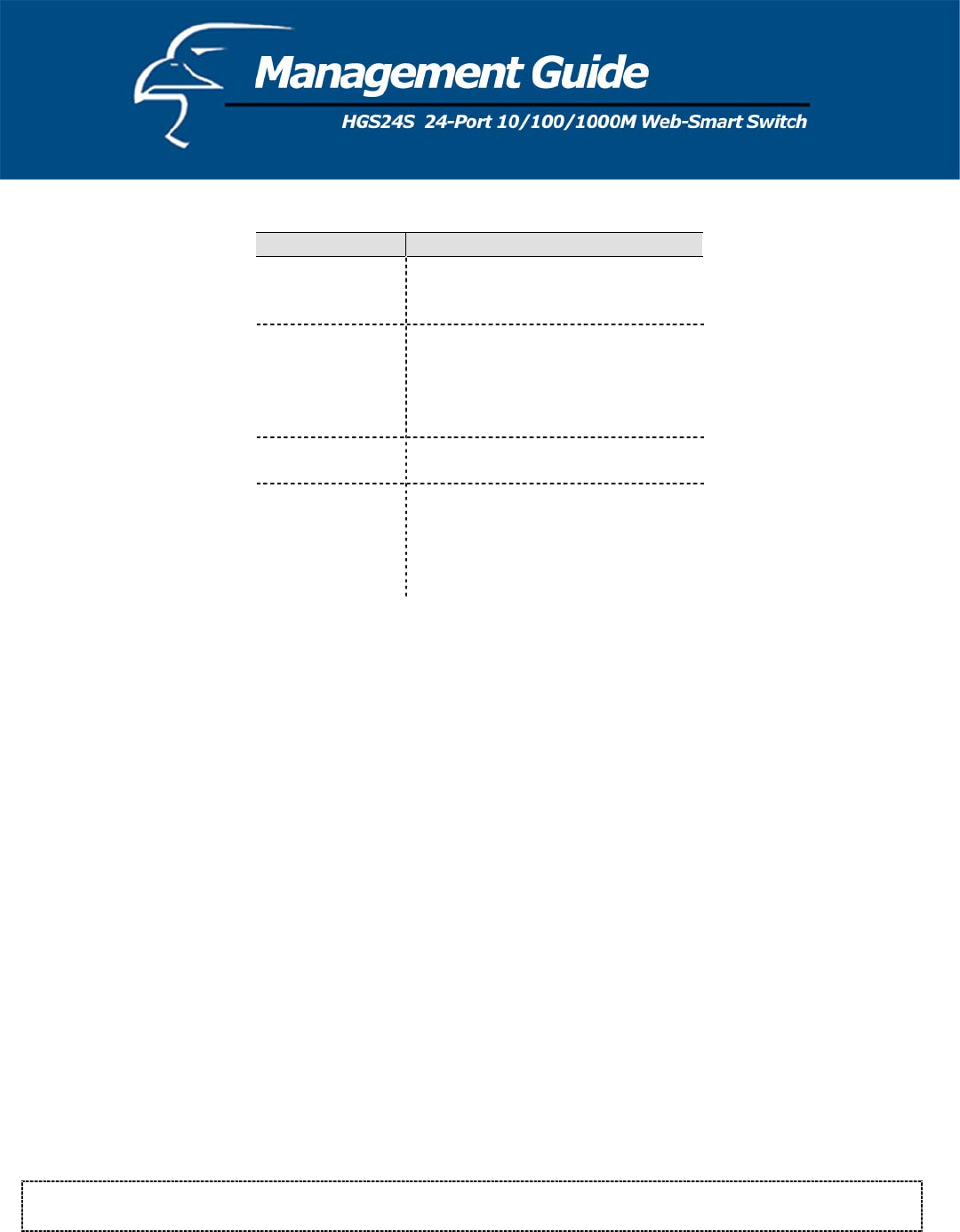
Items Functions
Link Shows the status of each port. When
it is red, it means the connection is
down. Otherwise, it is green.
Mode Choose the Speed mode of port:
10/100/1000, Half/Full. To disable
the port, choose “Disable”. If you set
to auto-speed, it will be auto-
negotiation.
FDX Flow
Control
To Enable the FDX Flow control,
click the check box.
Max Frame
length
To adjust the Frame length, enter the
value you want. The larger the value
is, the better network performance
you will have. The default is 1518.
The Maximum value is 9600.
To save the configuration of the system, click “Apply”. To see the latest port status, click the refresh button.
4.2.3 VLANs
VLAN configuration is for dividing the LAN into subnet groups for better network management. The benefit is that the
user can move one client to another subnet group without physically moving the machine. There are up to 24 entries to
set up.
• To add a new VLAN entry,
1. Select the ports by clicking their respective check boxes.
2. Enter the VLAN ID number for the entry.
3. Click “Add” to add it in the table.
4. Don’t forget to click the “Apply” button to save the settings.
• To remove the entry,
Select the entry you want to remove, and click “Remove” to delete it.
Note: When the PVID is the same as the VID, the entry cannot be removed.
• To modify the entry,
Select the entry you want to change and set up the new configurations. After the changes are made, click
“Modify” to save.
Caution: Because the settings for VLAN, Port Aggregation, and Mirror are dependent upon each other, make
sure that the settings will not influence the others. Do not activate more than one function per port.
17