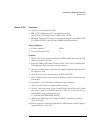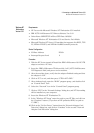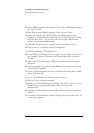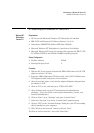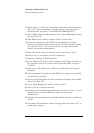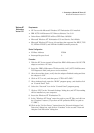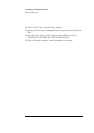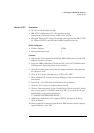4 Connecting to a Windows NT Server 4.0
Windows 95 SR2
11 Insert Disk 1 of 6 of IBM Auto LANStreamer drivers disks and set path to
“A:\” (If you have an HP pre-loaded HDD, set the path statement to
“C:\LANDRV\LNSTRM\DISK1\”).
12 Click “OK” to continue installation.
13 Click “OK” to the “Network” dialog box, to provide computer / work group
names.
14 Specify your Computer Name, Workgroup, and Computer Description. (If
you do not have the required information, contact your network
administrator)
15 Click on the “Configuration” folder in the “Network” dialog box.
16 Click on “Add” and then “Protocol” from “Select Network Component
Type” dialog box , then click on “Add”.
17 Pick “Microsoft” from the “Manufacturers:” and “TCP/IP”, then click on
“OK”.
18 Highlight the “TCP/IP” network component and click on the “Properties”
button.
19 If you know your TCP/IP settings, enter them in the “TCP/IP Properties”
dialog box, other wise leave the IP address choice checked “Obtain an IP
address automatically”, and click “OK” . (If you do not have the required
information, contact your network administrator)
20 Click on the “Close” button, and click on “OK” for “IBM AUTO
LANStreamer Properties” dialog box.
21 When prompted for your Windows 95 files, click on “OK.”
22 Set the path to your Windows 95 files and click “OK” to the “Insert Disk”
dialog box. (If you have an HP pre-loaded HDD, set the path statement to
“C:\MASTERS\WIN95\SYSTEM\CABS\”).
23 When prompted for the disk labeled “IBM Streamer Family Adapter
Option Diskette”, click on “OK.”
24 Insert disk 4 of 6, set the path to “A:\WIN95” and click on “OK.” (If you
have an HP pre-loaded HDD, set the path statement to
“C:\LANDRV\LNSTRM\DISK4\WIN95\”)
25 Click on “Yes” button to finish the setup installation and restart your
computer.