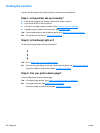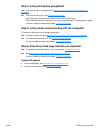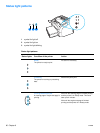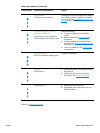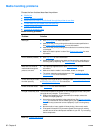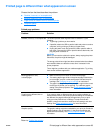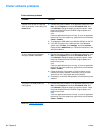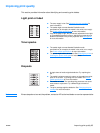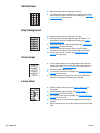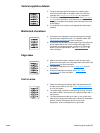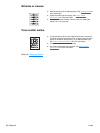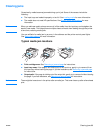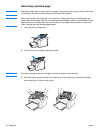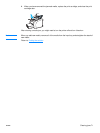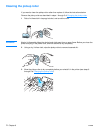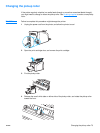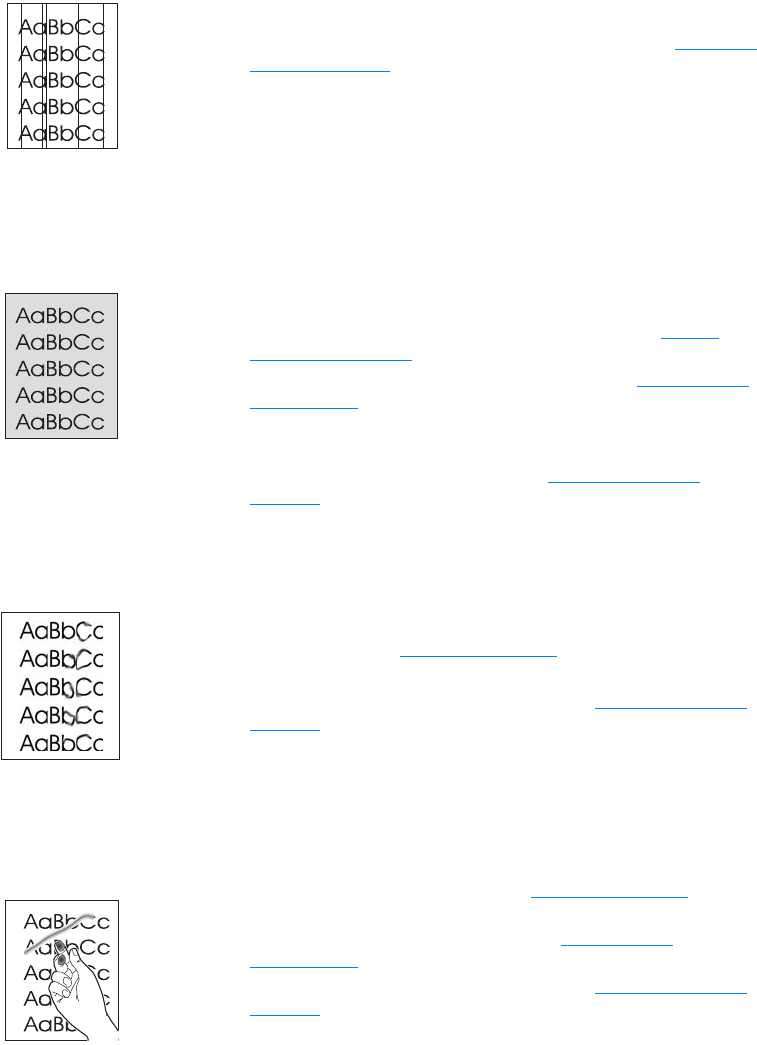
66 Chapter 6 ENWW
Vertical lines
Gray background
Toner smear
Loose toner
● Make sure that the priority input tray is in place.
● The photosensitive drum inside the print cartridge has probably
been scratched. Install a new HP print cartridge. See Changing
the print cartridge for instructions.
● Make sure that the priority input tray is in place.
● Decrease the print density setting through HP toolbox. This
decreases the amount of background shading. See Printer
media specifications.
● Change the media to a lighter basis weight. See Printer media
specifications for more information.
● Check the printer’s environment. Very dry (low humidity)
conditions can increase the amount of background shading.
● Install a new HP print cartridge. See Changing the print
cartridge for instructions.
● If toner smears appear on the leading edge of the media, the
media guides might be dirty. Wipe the media guides with a dry,
lint-free cloth. See Cleaning the printer for more information.
● Check the media type and quality.
● Try installing a new HP print cartridge. See Changing the print
cartridge for instructions.
● The fuser temperature might be too low. In your printer driver,
make sure the appropriate media type is selected.
● Clean the inside of the printer. See Cleaning the printer for
instructions.
● Check the media type and quality. See Printer media
specifications for more information.
● Try installing a new HP print cartridge. See Changing the print
cartridge for instructions.
● In your printer driver, make sure the appropriate media type is
selected.
● Plug the printer directly into an AC outlet instead of into a power
strip.