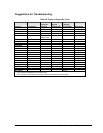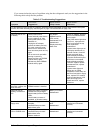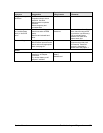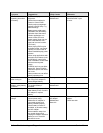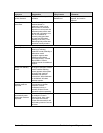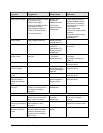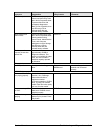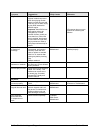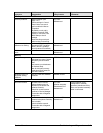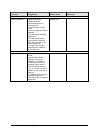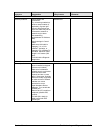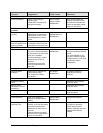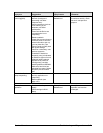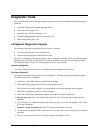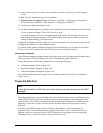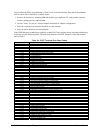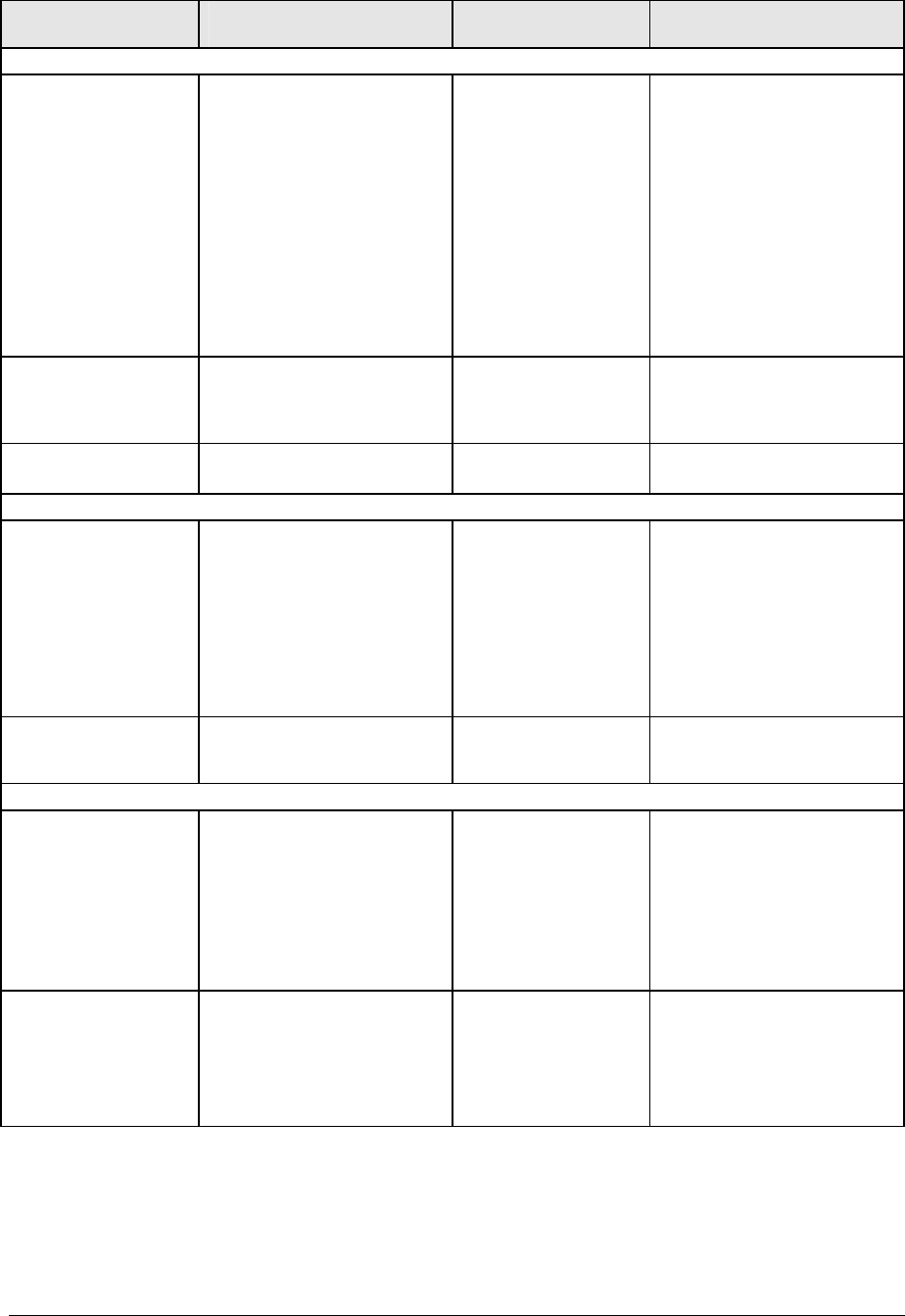
Symptom
Call Center:
Suggestions
Repair Center:
Likely Causes
Repair Center:
Comments
Touch pad
General problems.
Check settings in Control
Panel. Make sure touch
pad is enabled in Mouse
Properties.
By default, touch pad is
disabled if external PS/2
mouse is connected, Use
BIOS Setup to check
settings.
Top case.
In Mouse Properties, select
Synaptics PS/2 TouchPad
driver. (Driver is installed
from \hp\drivers\TouchPad.)
Top case.
Top case.
Out of memory error.
Reset notebook (see
page 1-57).
Motherboard.
Avoid touching touch pad
while booting or resuming.
Special touch pad
features not working.
Motherboard.
Click button does not
work.
Motherboard.
Memory
Make sure C drive has
adequate free space. Delete
temporary and unneeded
files.
Use memory troubleshooter
in Windows Help.
Not all third-party memory
cards have been tested for
use with notebook.
SDRAM module.
Notebook does not
boot after adding
SDRAM.
Use only DDR-266 SDRAM
modules.
SDRAM module.
Check for sound resource
conflicts in Device Manager.
Sound does not
record.
Audio
No sound audible. Increase sound volume.
Check whether sound is
enabled (mute button and
software controls).
Test audio with e-Diagtools
diagnostics.
Top case.
Speaker assembly.
Switchboard PCA.
Motherboard.
Check operation using
headphones or external
speakers (switchboard PCA).
Make sure speaker assembly
cable is connected.
Use an external microphone
(internal microphone normally
not included).
Check software controls.
Test audio with e-Diagtools
diagnostics.
Switchboard PCA.
Motherboard.
Service Manual Troubleshooting and Diagnostics 3-13