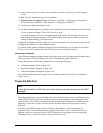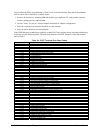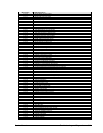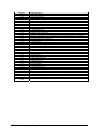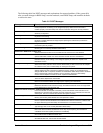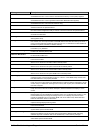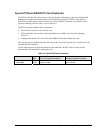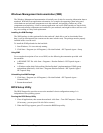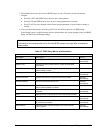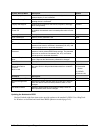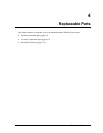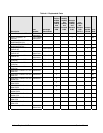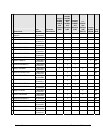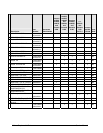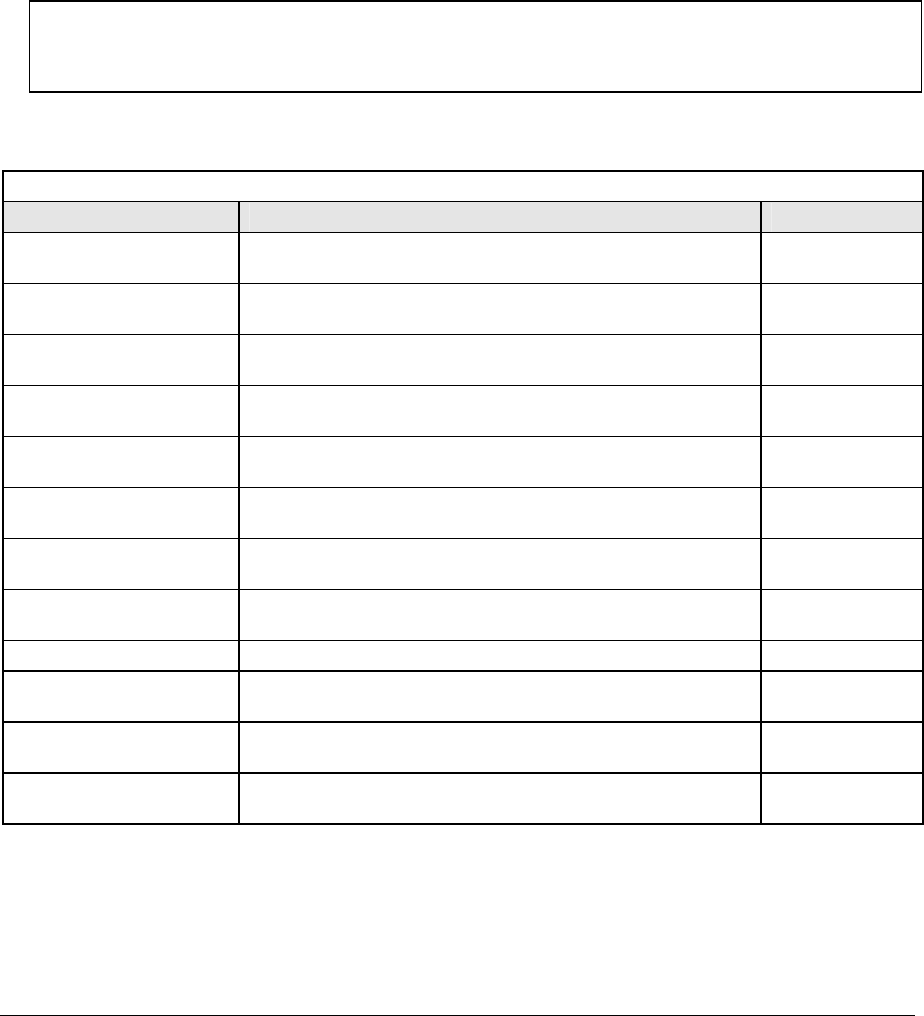
3.
4.
The pointing devices are not active in BIOS Setup, so you will need to use the keyboard to
navigate:
• Press the LEFT and RIGHT arrow keys to move among menus.
• Press the UP and DOWN arrow keys to move among parameters in a menu.
• Press F5 or F6 to move through values for the current parameter, or press Enter to change a
setting.
After you select the options you want, press F10 or use the Exit menu to exit BIOS Setup.
If the settings cause a conflict between devices during reboot, the system prompts you to run BIOS
Setup, and marks the conflicting settings.
Note
The listings in the following table are for the initial BIOS release and might differ somewhat for
other models.
Table 3-7. BIOS Setup Menus and Parameters
All notebook models: Introduced with BIOS version KE.01.04 (Fall 2002).
Main Menu Description Default
BIOS Revision Shows the current BIOS version. Detected
automatically.
System Time Sets the time using 24-hour format. Values set take effect
immediately.
System Date Sets the date using dd/mm/yy format (except English, which
uses mm/dd/yy format).
Language Sets the language for BIOS Setup. Detected
automatically.
Internal Hard Disk Sets the hard disk drive type and various parameters. Detected
automatically.
Extended Memory Shows the extended memory size. Detected
automatically.
CPU Serial Number For a Pentium processor with a serial number, makes the
serial number available to software.
Disabled.
Serial Number Displays the serial number as shown on the back of the
notebook.
Detected
automatically.
PC ID Displays the PC ID String stored in the reserved part of RAM.
Service ID Displays an identifier used for repair service. Detected
automatically.
UUID Displays the value of the 16-byte UUID (Universally Unique
ID) as 32 hex characters.
Detected
automatically.
MAC Address Displays the MAC network address of the internal (wired)
LAN, if present.
Detected
automatically.
Service Manual Troubleshooting and Diagnostics 3-27