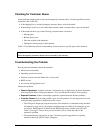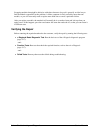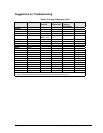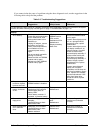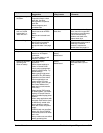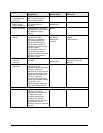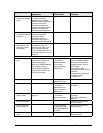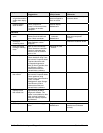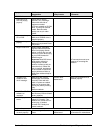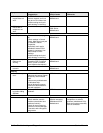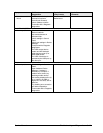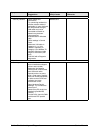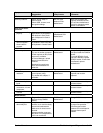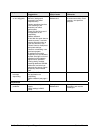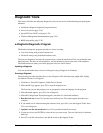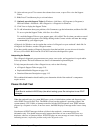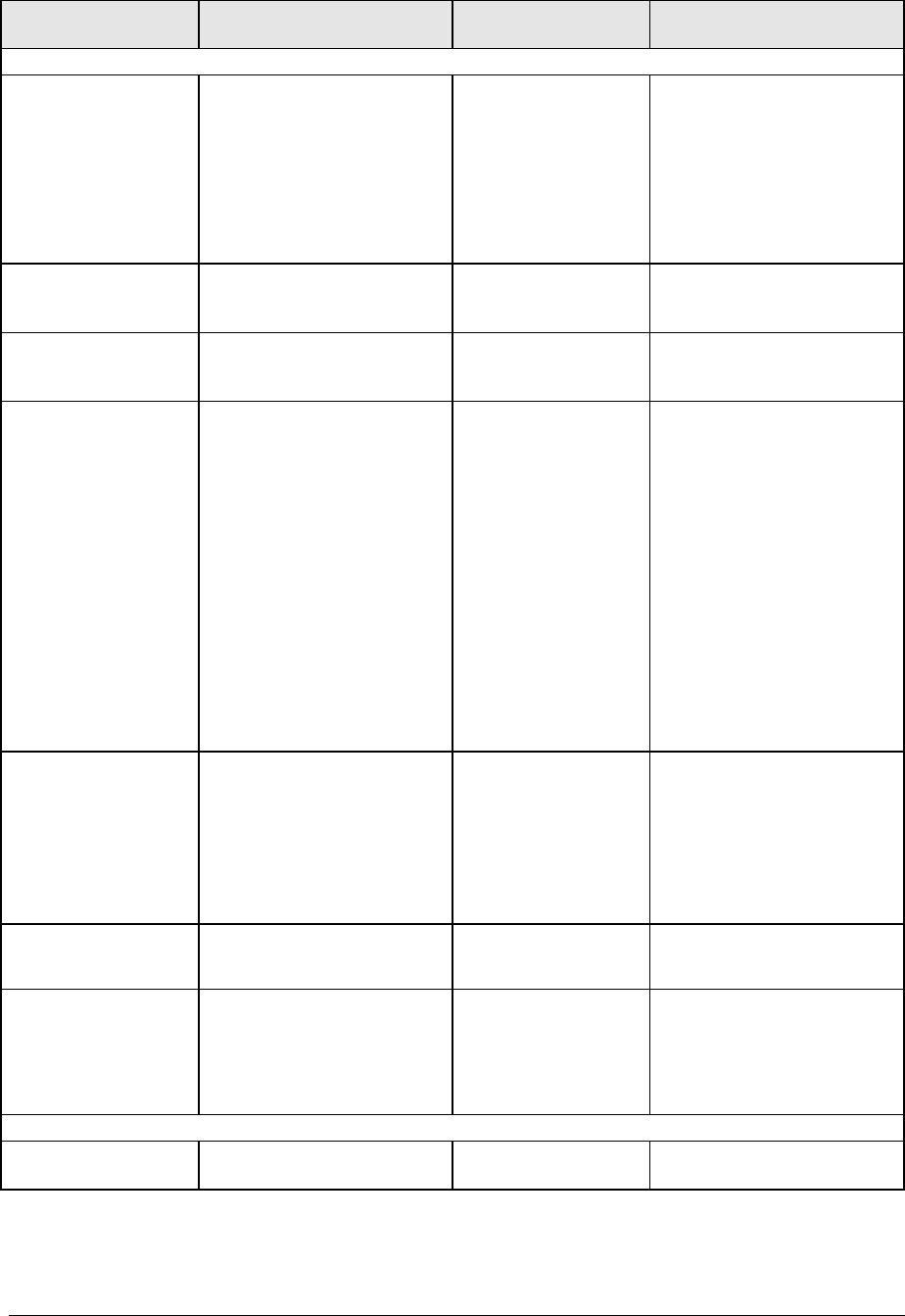
Service Manual Troubleshooting and Diagnostics 3-11
Symptom Call Center:
Suggestions
Repair Center:
Likely Causes
Repair Center:
Comments
CD/DVD drive
Particular CD or
DVD not playing
properly.
Check disk for proper
insertion, dirt, or damage.
Clean with soft cloth or
replace as needed.
If CD was created on CD-RW
drive, try using HP certified
media. Read and write
quality can vary for other
media.
Cannot read any
CD or DVD.
Restart notebook.
Make sure CD/DVD drive is
installed properly.
CD/DVD drive.
DVD movie stops
playing.
DVD may be double-sided.
Movie may be paused. Press
Play button.
Region Code error. DVDs contain embedded
regional codes that prevent
them from playing outside
region in which they are sold.
This error occurs when trying
to play DVD intended for
different region.
Important: Most DVD drives
allow region code to be
changed only a limited
number of times (usually no
more than four). When this
limit is reached, last change
is hard-coded on DVD drive,
and is permanent. Refer to
DVD player software help for
details.
HP warranty does not cover
expense of correcting this
situation.
“System Error:
Unable to read
drive” message.
Make sure disk is clean,
undamaged, and inserted
correctly. Clean with soft
cloth or replace as needed.
Wait 5 to 10 seconds after
closing tray before pressing
Play.
Restart notebook.
CD/DVD drive.
Motherboard.
Make sure CD/DVD drive is
installed properly.
No DVD or CD-RW
software on
notebook.
If software was removed, use
the Recovery CDs to reinstall
factory software.
All DVD play is
erratic.
Some DVDs include software
called “PC Friendly”. This
software can cause errors or
erratic play. If needed,
uninstall PC Friendly and
restart notebook.
Keyboard
Some or all keys do
not work properly.
Check settings in Control
Panel.
Keyboard.
Motherboard.
Try reinserting ribbon cable
in connector on motherboard.