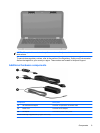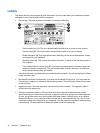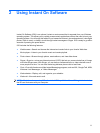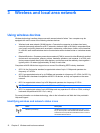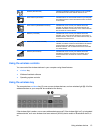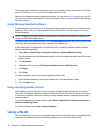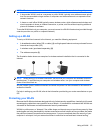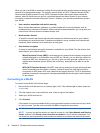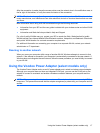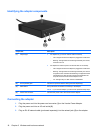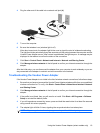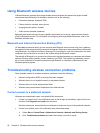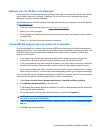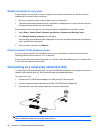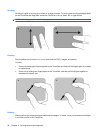After the connection is made, place the mouse pointer over the network icon in the notification area, at
the far right of the taskbar, to verify the name and status of the connection.
NOTE: The functional range (how far your wireless signals travel) depends on WLAN implementation,
router manufacturer, and interference from other electronic devices or structural barriers such as walls
and floors.
More information about using a WLAN is available through the following resources:
●
Information from your ISP and the user guides included with your wireless router and other WLAN
equipment
●
Information and Web site links provided in Help and Support
For a list of public WLANs near you, contact your ISP or search the Web. Web sites that list public
WLANs include Cisco Internet Mobile Office Wireless Locations, Hotspotlist, and Geektools. Check with
each public WLAN location for cost and connection requirements.
For additional information on connecting your computer to a corporate WLAN, contact your network
administrator or IT department.
Roaming to another network
When you move your computer within range of another WLAN, Windows attempts to connect to that
network. If the attempt is successful, your computer is automatically connected to the new network. If
Windows does not recognize the new network, follow the same procedure you used initially to connect
to your WLAN.
Using the Voodoo Power Adapter (select models only)
The Voodoo Power Adapter works as an AC power adapter and a wired to wireless network adapter.
Although your computer does not have an integrated RJ-45 jack, you can use the RJ-45 jack on the
adapter to connect to a network and enable a wireless connection between your computer and the
network.
NOTE: When you set up the adapter, be sure to turn off the wireless devices on any nearby HP Envy
computers. This precaution ensures that the adapter recognizes (is paired with) your computer and not
another.
Using the Voodoo Power Adapter (select models only) 17