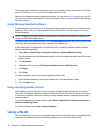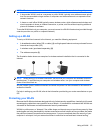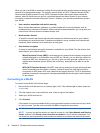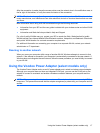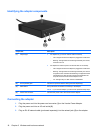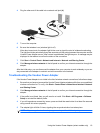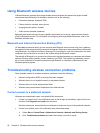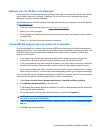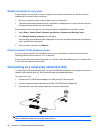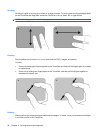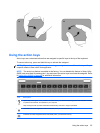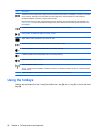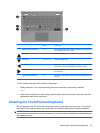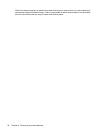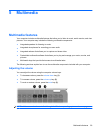WLAN connection is very weak
If the connection is very weak, or if your computer cannot make a connection to a WLAN, minimize
interference from other devices, as follows:
●
Move your computer closer to the wireless router or access point.
●
Temporarily disconnect devices such as a microwave, cordless phone, or cellular phone to be sure
that other wireless devices are not interfering.
If the connection does not improve, try forcing the device to reestablish all connection values:
1. Select Start > Control Panel > Network and Internet > Network and Sharing Center.
2. Click Manage wireless networks in the left pane.
A list showing the available WLANs is displayed. If you are in a hotspot where several WLANs are
active, several will be displayed.
3. Click a network, and then click Remove.
Cannot connect to the wireless router
If you are trying to connect to the wireless router and are unsuccessful, reset the wireless router by
removing power from the router for 10 to 15 seconds.
If the computer still cannot make a connection to a WLAN, restart the wireless router. For details, refer
to the router manufacturer's instructions.
Connecting to a local area network (LAN)
To connect to a local area network (LAN), use the HP USB Ethernet Adapter. Connecting to a local area
network (LAN) requires an 8-pin, RJ-45 network cable (purchased separately).
To connect to a LAN:
1. Connect the HP USB Ethernet Adapter to a USB port (1) on the computer.
2. Connect a network cable to the other end of the HP USB Ethernet Adapter (2).
3. Plug the other end of the network cable into a network wall jack (3).
WARNING! To reduce the risk of electric shock, fire, or damage to the equipment, do not plug a modem
cable or telephone cable into an RJ-45 (network) jack.
22 Chapter 3 Wireless and local area network