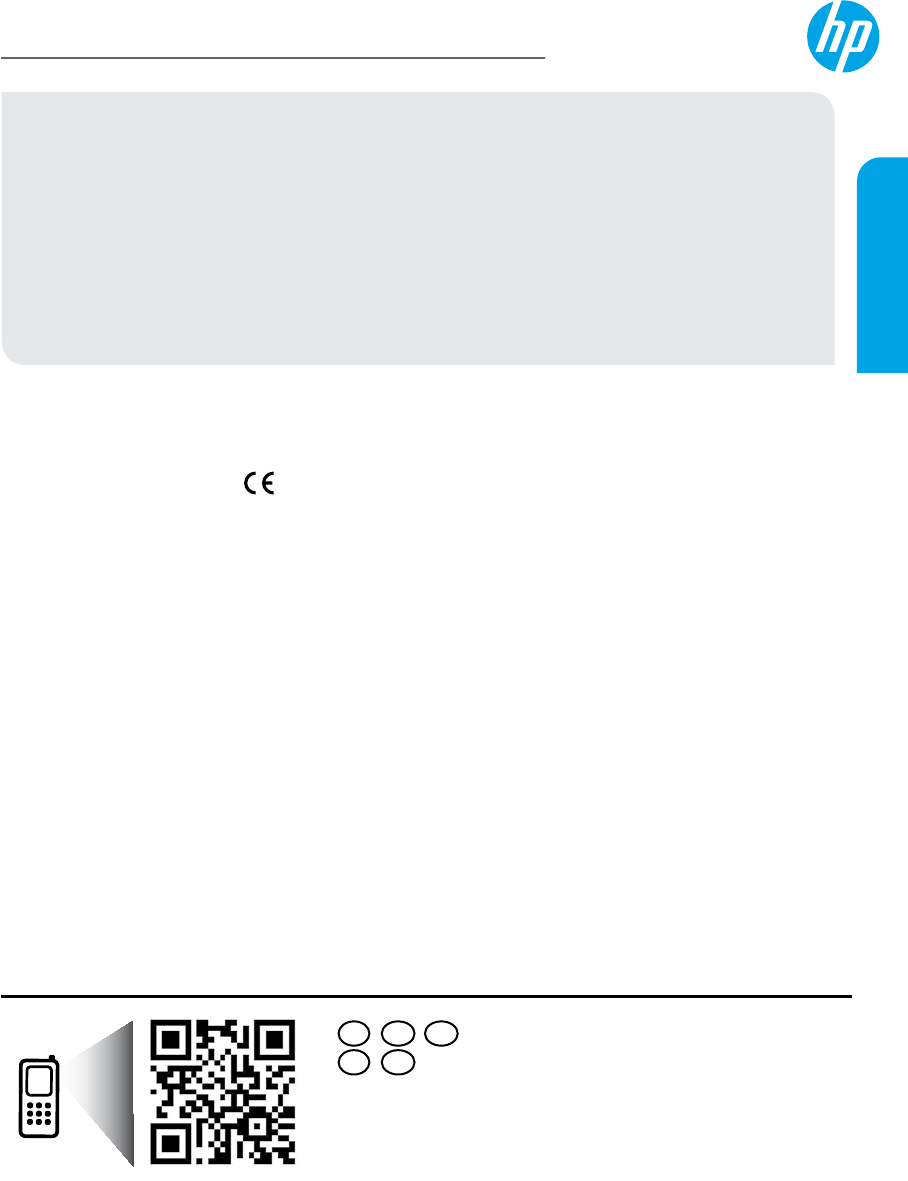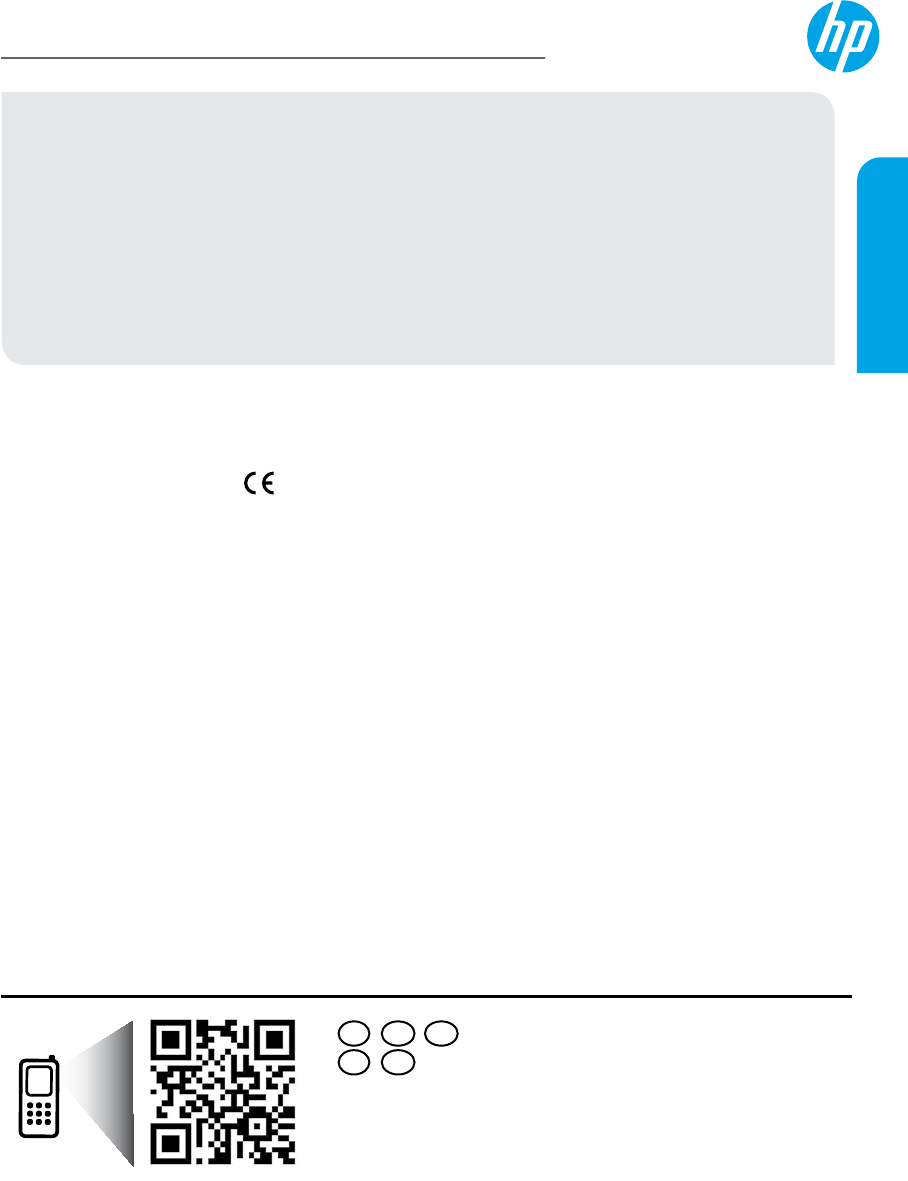
*B2L56-90027*
*B2L56-90027*
Printed in [English]
© 2013 Hewlett-Packard Development Company, L.P.
B2L56-90027
RU UKEN
HEKK
HP Deskjet 1510 All-in-One Series
Get started
1. Set up your printer: Follow the illustrations on the setup yer.
2. Install software: Insert the software CD in your computer, and then follow the on-screen instructions.
CD does not start?
Windows
®
: Browse to computer, double-click the CD/DVD drive icon with the HP logo, and then double-
click setup.exe.
Mac: Double-click the CD icon on your desktop, and then double-click HP Installer.
No CD/DVD drive?
Install the software from: www.hp.com/ePrint/DJ1510.
Learn more
Electronic Help: Install electronic Help by selecting it from the recommended software during software
installation. Learn about product features, printing, troubleshooting, and support. Find notices, environmental,
and regulatory information, including the European Union Regulatory Notice and compliance statements, in the
Technical Information section.
• Windows
®
8: On the Start screen, right-click an empty area on the screen, click All Apps on the app bar,
click the icon with the printer’s name, and then click Help.
• Windows
®
7, Windows Vista
®
, and Windows
®
XP: Click Start > All Programs > HP > HP Deskjet 1510 series >
Help.
• OS X Mountain Lion, Lion: Click Help > Help Center. In the Help Viewer window, click Help for all your apps,
and then click HP Deskjet 1510 series.
• OS X v10.6: Click Help > Mac Help. In the Help Viewer window, choose HP Deskjet 1510 series from the
Mac Help pop-up menu.
Readme: Contains HP support information, operating system requirements, and recent printer updates.
• Windows: Insert the software CD in your computer, and then browse to the ReadMe.chm. Double-click
ReadMe.chm to open, and then select the ReadMe in your language.
• Mac: Insert the software CD, and then open the ReadMe folder located at the top level of the CD. Double-
click ReadMe.html and select the ReadMe in your language.
On the Web: Additional help and information: www.hp.com/go/support. Printer registration: www.register.hp.com.
Declaration of Conformity: www.hp.eu/certicates. Ink usage: www.hp.com/go/inkusage.
Note: Ink from the cartridges is used in the printing process in a number of dierent ways, including in the
initialization process, which prepares the device and cartridges for printing, and in printhead servicing, which
keeps print nozzles clear and ink owing smoothly. In addition, some residual ink is left in the cartridge after it is
used.
Scan to learn about your printer.
www.hp.com/eu/m/DJ1510a
Standard data rates may apply. Might not be available in all languages.
English