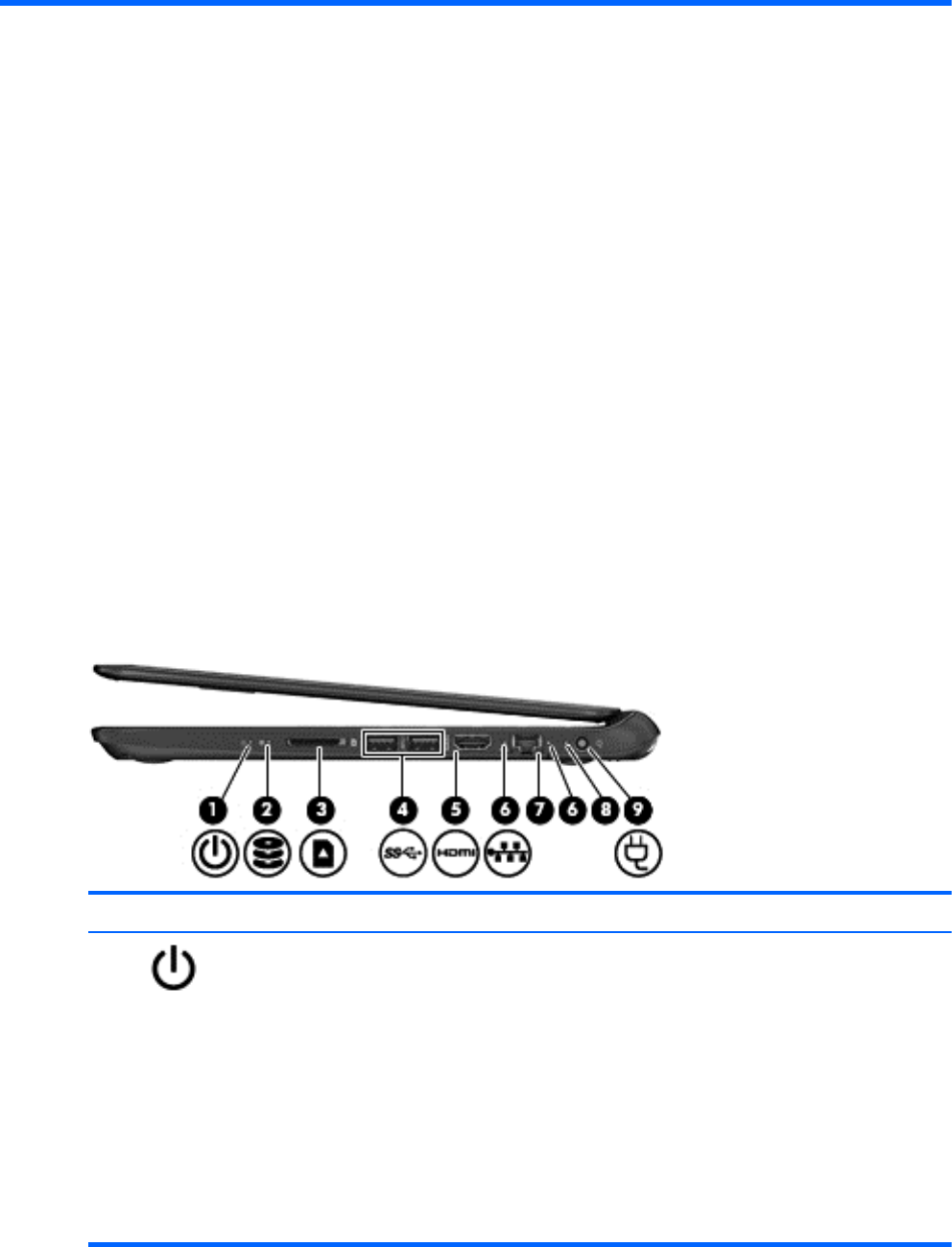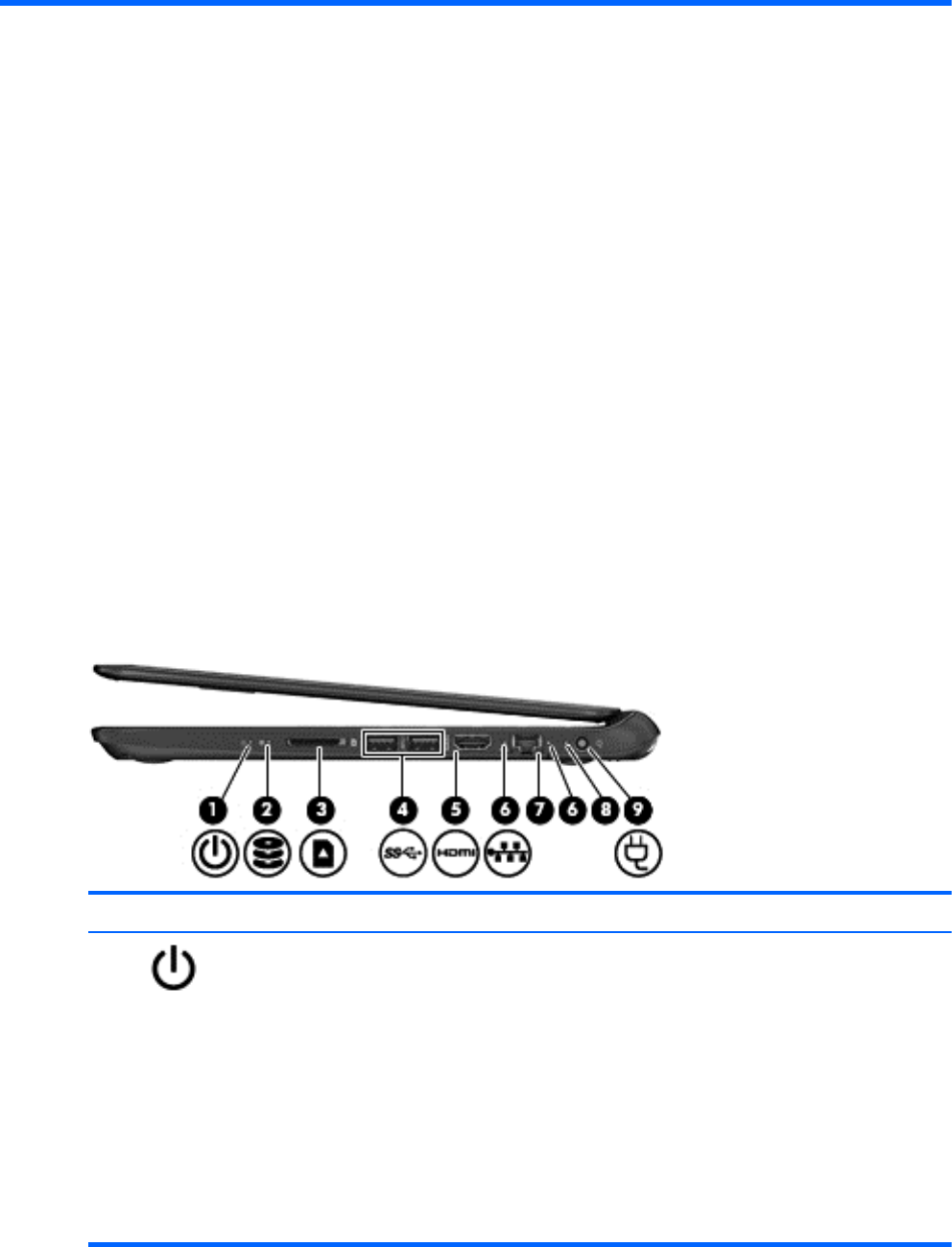
2 External component identification
Finding your hardware and software information
Locating hardware
To find out what hardware is installed on your computer:
1. From the Start screen, type c, and then select Control Panel.
2. Select System and Security, and then in the System area, click Device Manager.
A list displays all the devices installed in your computer.
Locating software
▲
To find out what software is installed on your computer, from the Start screen, right-click using the
mouse or swipe from the top of the TouchPad to display the apps, and then select the All apps
icon.
Right side
Component Description
(1)
Power light
●
White: The computer is on.
●
Blinking white: The computer is in the Sleep state,
which is an energy-saving mode. The computer shuts
off power to the display and other unneeded
components.
●
Off: The computer is off or in Hibernation. Hibernation
is an energy-saving mode that uses the least amount of
power.
NOTE: For select models, the Intel® Rapid Start
Technology feature is enabled at the factory. Rapid
Start Technology allows your computer to resume
quickly from inactivity.
6 Chapter 2 External component identification