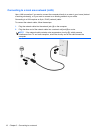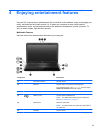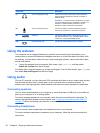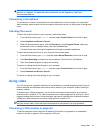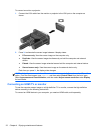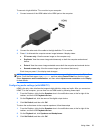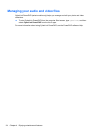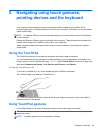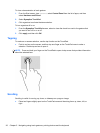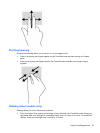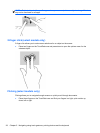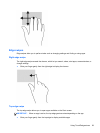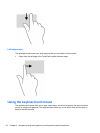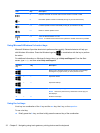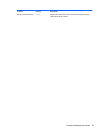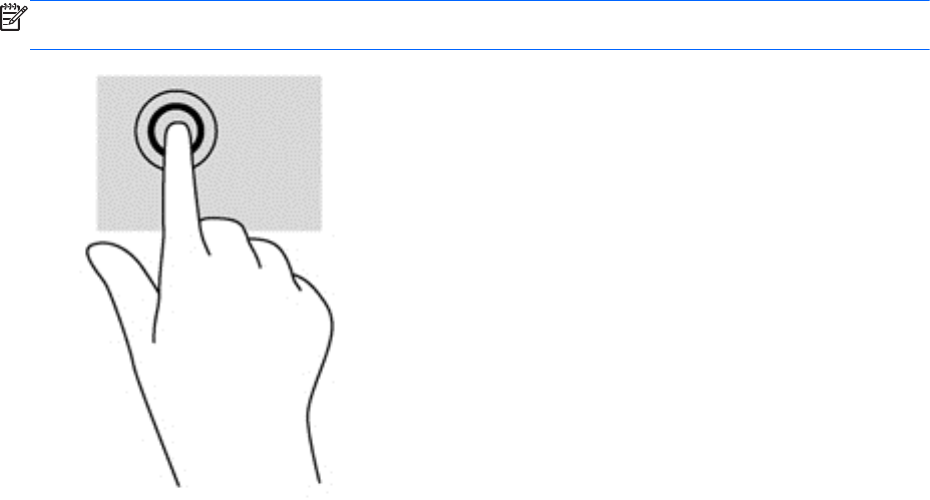
To view a demonstration of each gesture:
1. From the Start screen, type control, select Control Panel from the list of apps, and then
select Hardware and Sound.
2. Select Synaptics TouchPad.
3. Click a gesture to activate the demonstration.
To turn a gesture off or on:
1. From the Synaptics TouchPad screen, select or clear the check box next to the gesture that
you want to turn off or on or off.
2. Click apply, and then click OK.
Tapping
To make an on-screen selection, use the tap function on the TouchPad.
●
Point to an item on the screen, and then tap one finger on the TouchPad zone to make a
selection. Double-tap an item to open it.
NOTE: Press and hold your finger on the TouchPad to open a help screen that provides information
about the selected item.
Scrolling
Scrolling is useful for moving up, down, or sideways on a page or image.
●
Place two fingers slightly apart on the TouchPad zone and then drag them up, down, left, or
right.
26 Chapter 5 Navigating using touch gestures, pointing devices and the keyboard