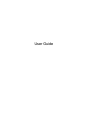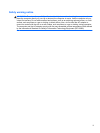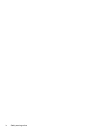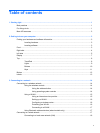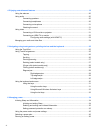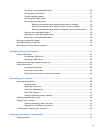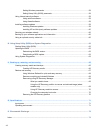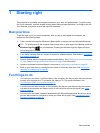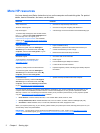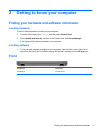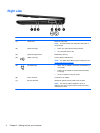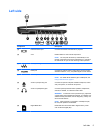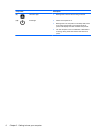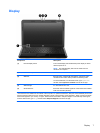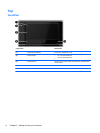4 Enjoying entertainment features ................................................................................................................. 19
Using the webcam .............................................................................................................................. 20
Using audio ........................................................................................................................................ 20
Connecting speakers ......................................................................................................... 20
Connecting headphones .................................................................................................... 20
Connecting a microphone .................................................................................................. 21
Checking the sound ........................................................................................................... 21
Using video ......................................................................................................................................... 21
Connecting a VGA monitor or projector ............................................................................. 21
Connecting an HDMI TV or monitor ................................................................................... 22
Configuring audio settings (with HDMI TV) ....................................................... 23
Managing your audio and video files .................................................................................................. 24
5 Navigating using touch gestures, pointing devices and the keyboard ................................................... 25
Using the TouchPad ........................................................................................................................... 25
Using TouchPad gestures .................................................................................................................. 25
Tapping .............................................................................................................................. 26
Scrolling ............................................................................................................................. 26
Pinching/zooming .............................................................................................................. 27
Rotating (select models only) ............................................................................................ 27
2-finger click (select models only) ...................................................................................... 28
Flicking (select models only) .............................................................................................. 28
Edge swipes ...................................................................................................................... 29
Right-edge swipe .............................................................................................. 29
Top-edge swipe ................................................................................................. 29
Left-edge swipe ................................................................................................. 30
Using the keyboard and mouse .......................................................................................................... 30
Using the keys ................................................................................................................... 31
Using the action keys ........................................................................................ 31
Using Microsoft Windows 8 shortcut keys ......................................................... 32
Using the hot keys ............................................................................................. 32
6 Managing power ............................................................................................................................................ 34
Initiating Sleep and Hibernation ......................................................................................................... 34
Initiating and exiting Sleep ................................................................................................. 34
Enabling and exiting user-initiated Hibernation ................................................................. 35
Setting password protection on wakeup ............................................................................ 35
Using the power meter and power settings ........................................................................................ 35
Selecting a power plan ....................................................................................................................... 36
Running on battery power .................................................................................................................. 36
vi