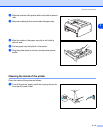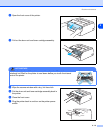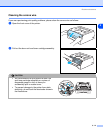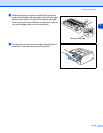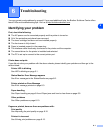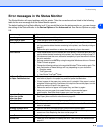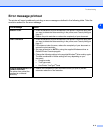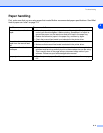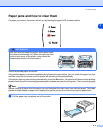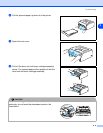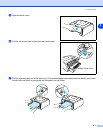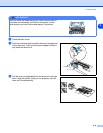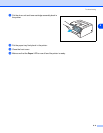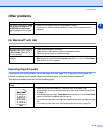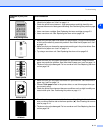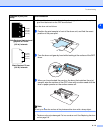Troubleshooting
6 - 5
6
Paper jams and how to clear them
If a paper jam occurs, the printer will tell you by flashing the paper LED as shown below.
Clear the jammed paper as follows.
If the jammed paper is removed completely by following the steps below, you can install the paper tray first,
and then close the front cover and the printer will resume printing automatically.
If the printer does not start printing automatically, press the Go button. If the printer still does not start printing,
please check that all the remaining jammed paper has been removed from the printer. Then try printing again.
Note
Always remove all paper from the paper tray and straighten the stack when you add new paper. This helps
prevent multiple sheets of paper from feeding through the printer at one time and reduces paper jams.
1 Pull the paper tray completely out of the printer.
HOT SURFACE
After you have just used the printer, some parts inside
the printer are extremely hot! When you open the front
cover or back cover of the printer, never touch the
shaded parts shown in the illustrations.