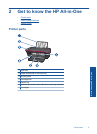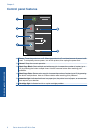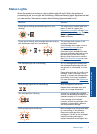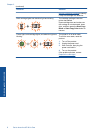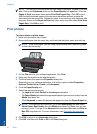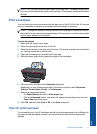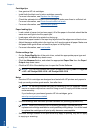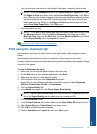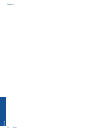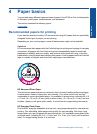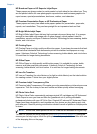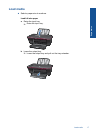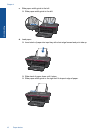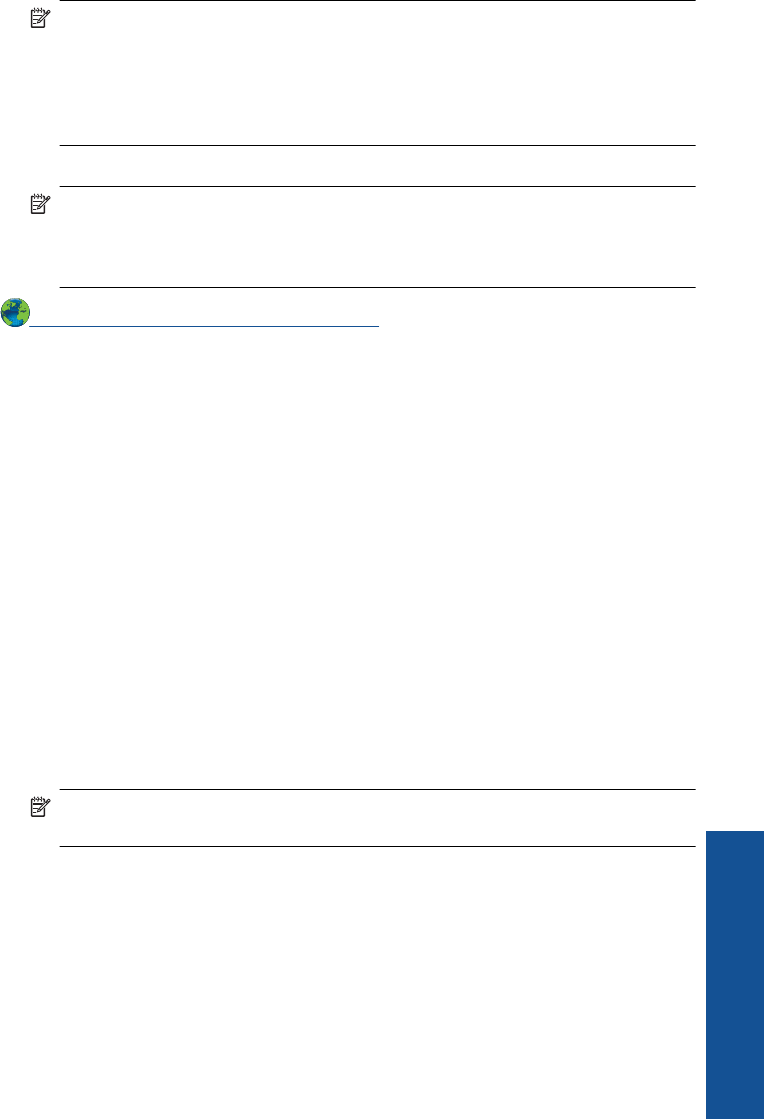
• You can print your document on both sides of the paper, instead of just one side.
NOTE: Click the Advanced button on the Paper/Quality or Layout tab. From
the Pages to Print drop-down menu select Print Odd Pages Only. Click OK to
print. After the odd numbered pages of the document have been printed, remove
the document from the output tray. Reload the paper in the input tray with the
blank side facing up. Return to the Pages to Print drop-down menu and then
select Print Even Pages Only. Click OK to print.
• Print using black ink only
NOTE: If you want to print a black and white document using black ink only, click
the Advanced button. From the Print in Grayscale drop-down menu select
Black Ink Only, then click the OK button. If you see Black and White as an option
on the Paper/Quality tab or the Layout tab, select it.
Click here to go online for more information.
Print using the maximum dpi
Use maximum dots per inch (dpi) mode to print high-quality, sharp images on photo
paper.
See technical specifications for the print resolution of the maximum dpi mode.
Printing in maximum dpi takes longer than printing with other settings and requires a large
amount of disk space.
To print in Maximum dpi mode
1. Make sure you have photo paper loaded in the input tray.
2. On the File menu in your software application, click Print.
3. Make sure the product is the selected printer.
4. Click the button that opens the Properties dialog box.
Depending on your software application, this button might be called Properties,
Options, Printer Setup, Printer, or Preferences.
5. Click the Paper/Quality tab.
6. In the Media drop-down list, click Photo Paper, Best Quality.
NOTE: Photo Paper, Best Quality must be selected from the Media drop-down
list on the Paper/Quality tab to enable printing in maximum DPI.
7. Click the Advanced button.
8. In the Printer Features area, select Yes from the Print in Max DPI drop-down list.
9. Select Paper Size from Paper/Output drop-down menu.
10. Click OK to close the advanced options.
11. Confirm Orientation on Layout tab, then click OK to print.
Print using the maximum dpi 13
Print