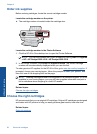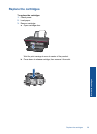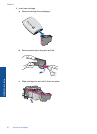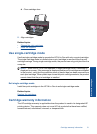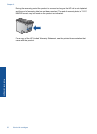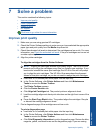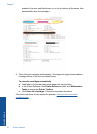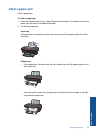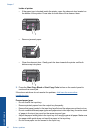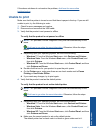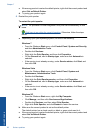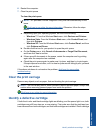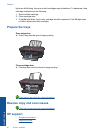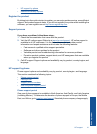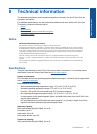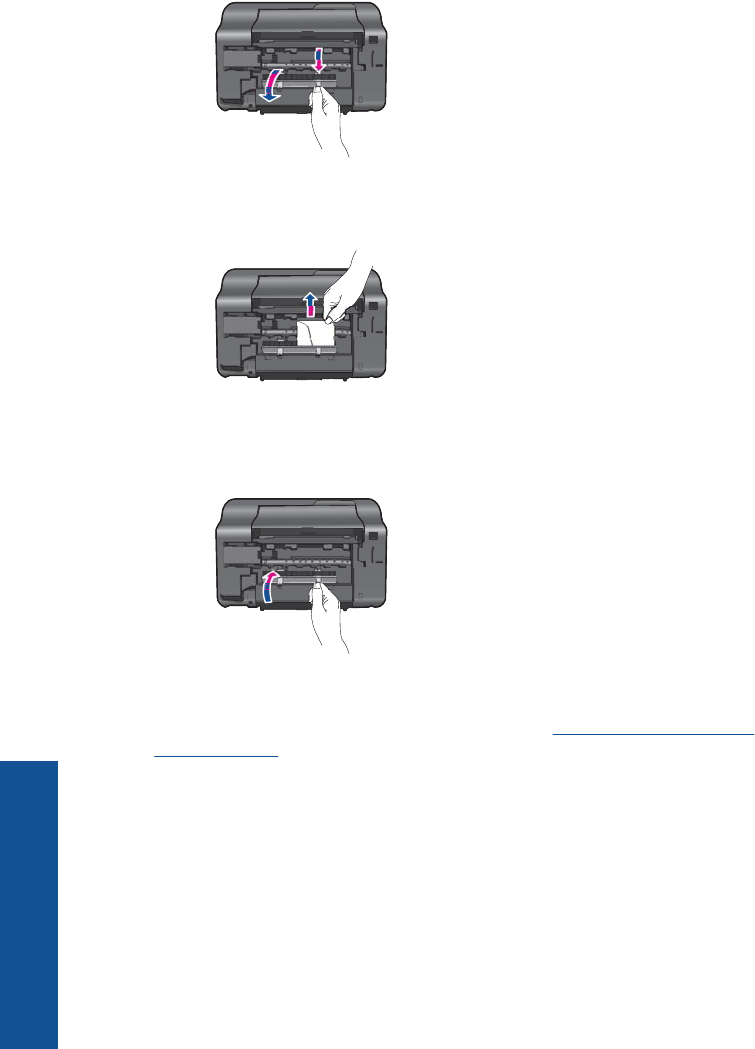
Inside of printer
• If the paper jam is located inside the printer, open the cleanout door located on
the bottom of the printer. Press tabs on both sides of the cleanout door.
• Remove jammed paper.
• Close the cleanout door. Gently push the door towards the printer until both
latches snap into place.
3. Press the Start Copy Black or Start Copy Color button on the control panel to
continue the current job.
If the above solutions do not resolve the problem,
click here for more online
troubleshooting.
Prevent paper jams
• Do not overfill the input tray.
• Remove printed papers from the output tray frequently.
• Ensure that paper loaded in the input tray lays flat and the edges are not bent or torn.
• Do not combine different paper types and paper sizes in the input tray; the entire stack
of paper in the input tray must be the same size and type.
• Adjust the paper-width guide in the input tray to fit snugly against all paper. Make sure
the paper-width guide does not bend the paper in the input tray.
• Do not force paper too far forward in the input tray.
Chapter 7
36 Solve a problem
Solve a problem