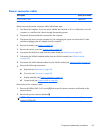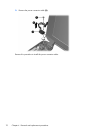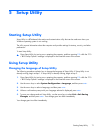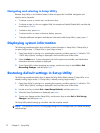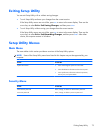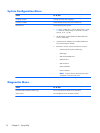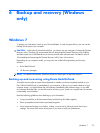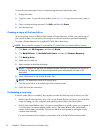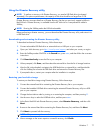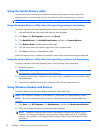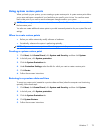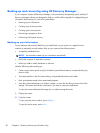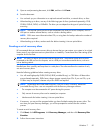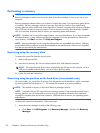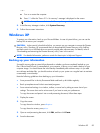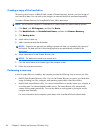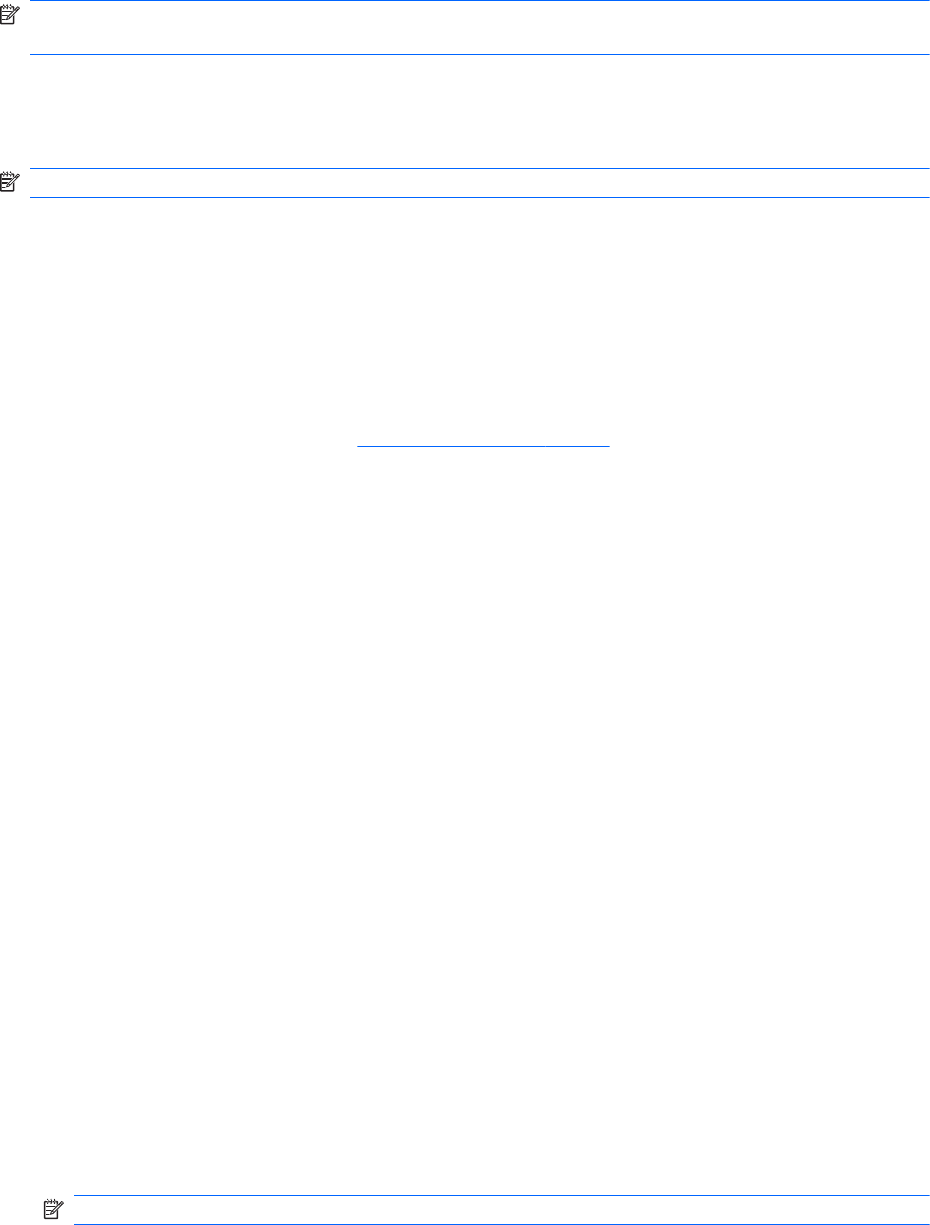
Using the Disaster Recovery utility
NOTE: To perform a recovery with Disaster Recovery, you need a USB flash drive (purchased
separately). For optimum performance, the capacity of the drive should be no larger than 2 GB.
Disaster Recovery recovers data from a Disaster Recovery Set that you previously created with Roxio
BackOnTrack. Disaster Recovery is available from the HP Web site in a compressed file called a
SoftPaq.
NOTE: Running the SoftPaq makes the USB drive bootable.
Before performing a disaster recovery, you must download the Disaster Recovery utility and extract it to
a USB flash drive.
Downloading and extracting the Disaster Recovery utility
To download and extract Disaster Recovery, follow these steps:
1.
Connect a bootable USB flash drive or external drive to a USB port on your computer.
2.
Open your Web browser, go to
http://www.hp.com/support, and select your country or region.
3. Enter the SoftPaq number SP42226 in the Search box, press enter, and then follow the on-screen
instructions.
4. Click Download only to save the file to your computer.
5. When prompted, click Save, and then select the external drive from the list of storage locations.
6.
After the file is downloaded, navigate to the USB flash drive or external drive, and then double-
click the SoftPaq file to format the USB flash drive and extract the Disaster Recovery files.
7.
If prompted to do so, restart your computer after the installation is complete.
Restoring your hard drive image
To restore your hard drive image using Disaster Recovery, follow these steps:
1.
Connect the external hard drive containing the Disaster Recovery Set to your computer.
2.
Connect the bootable USB flash drive containing the extracted Disaster Recovery utility to a USB
port on your computer.
3.
Change the boot device order by turning on or restarting the computer, and then pressing f9.
4.
Use the arrow keys to select the USB flash drive, and then press enter.
5. At the Roxio BackOnTrack Disaster Recovery screen, select Disaster Recovery, and then click
Next.
6. Browse to the external hard drive containing the Disaster Recovery Set, and then click Next.
7. Click Next to proceed with the recovery.
NOTE: This process may take several minutes.
8. After a message on the screen reports a successful recovery, click Finish.
Windows 7
77