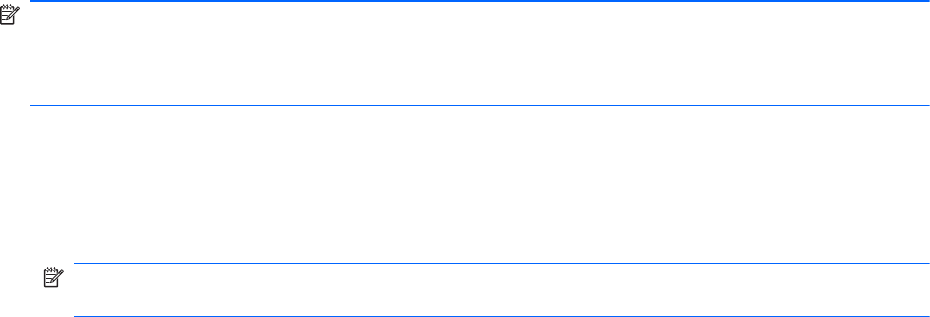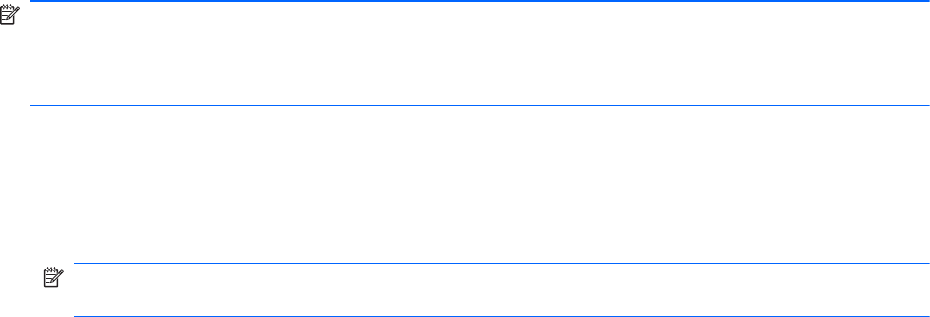
Recovery discs
HP recommends that you create recovery discs to be sure that you can restore your computer to its
original factory state if the hard drive fails, or if for any reason you cannot recover using the recovery
partition tools. Create these discs after setting up the computer for the first time.
Handle these discs carefully and keep them in a safe place. The software allows the creation of only
one set of recovery discs.
NOTE: You can use an optional external optical drive (purchased separately) to create recovery
discs, or you can purchase recovery discs for your computer from the HP Web site. If you use an
external optical drive, it must be connected directly to a USB port on the computer, not to a USB port
on an external device, such as a USB hub.
Guidelines:
●
Purchase high-quality DVD-R, DVD+R, or CD-R discs. DVDs have a much higher storage
capacity than CDs. If you use CDs, up to 20 discs may be required, whereas only a few DVDs
are required.
NOTE: Read-write discs, such as CD-RW, DVD±RW, and double-layer DVD±RW discs, are
not compatible with the Recovery Manager software.
●
The computer must be connected to AC power during this process.
●
Only one set of recovery discs can be created per computer.
●
Number each disc before inserting it into the optical drive.
●
If necessary, you can exit the program before you have finished creating the recovery discs. The
next time you open Recovery Manager, you will be prompted to continue the disc creation
process.
To create a set of recovery discs:
1. Select Start > All Programs > Recovery Manager > Recovery Disc Creation.
2. Follow the on-screen instructions.
Performing a system recovery
Recovery Manager software allows you to repair or restore the computer to its original factory state.
Recovery Manager works from recovery discs or from a dedicated recovery partition (select models
only) on the hard drive.
48 Chapter 7 Backup and recovery