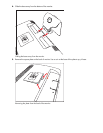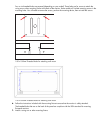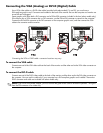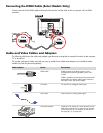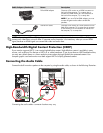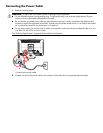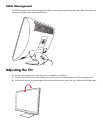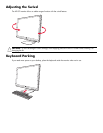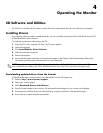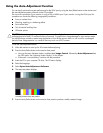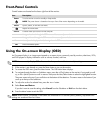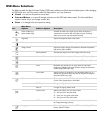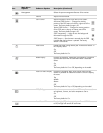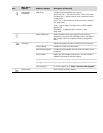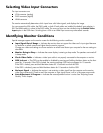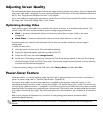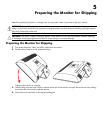Using the Auto-Adjustment Function
You can easily optimize the screen performance for the VGA input by using the Auto/Select button on the monitor and
the auto-adjustment pattern software on the CD provided.
Do not use this procedure if your monitor is using a DVI or HDMI input. If your monitor is using the VGA input, this
procedure can correct the following image-quality conditions:
■ Fuzzy or unclear focus
■ Ghosting, streaking, or shadowing effects
■ Faint vertical bars
■ Thin, horizontal scrolling lines
■ Off-center picture
To use the auto-adjustment feature:
1. Allow the monitor to warm up for 20 minutes before adjusting.
2. Press the Auto/Select button on the monitor front panel.
❏ You can also press the Menu button, and then select Image Control, followed by Auto Adjustment from
the OSD menu. See “Adjusting Screen Quality” in this chapter.
❏ If the result is not satisfactory, continue with the procedure.
3. Insert the CD in your computer CD drive. The CD menu displays.
4. Select the language.
5. Select Open Auto-Adjustment Software.
6. The setup test pattern displays.
Auto-adjustment setup test pattern
7. Press the Auto/Select button on the monitor front panel to produce a stable, centered image.
CAUTION: Burn-in image damage may occur on monitors that display the same static image on screen for a
prolonged period of time (12 consecutive hours of non-use). To avoid burn-in image damage on your monitor screen,
you should always activate a screen saver application or turn off the monitor when it is not in use for a prolonged
period of time. Image retention is a condition that may occur on all LCD screens.