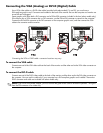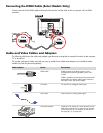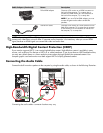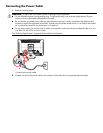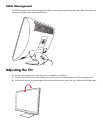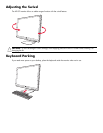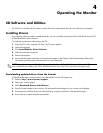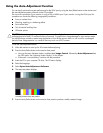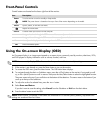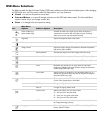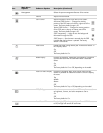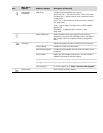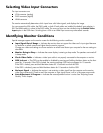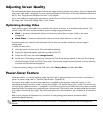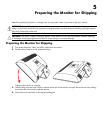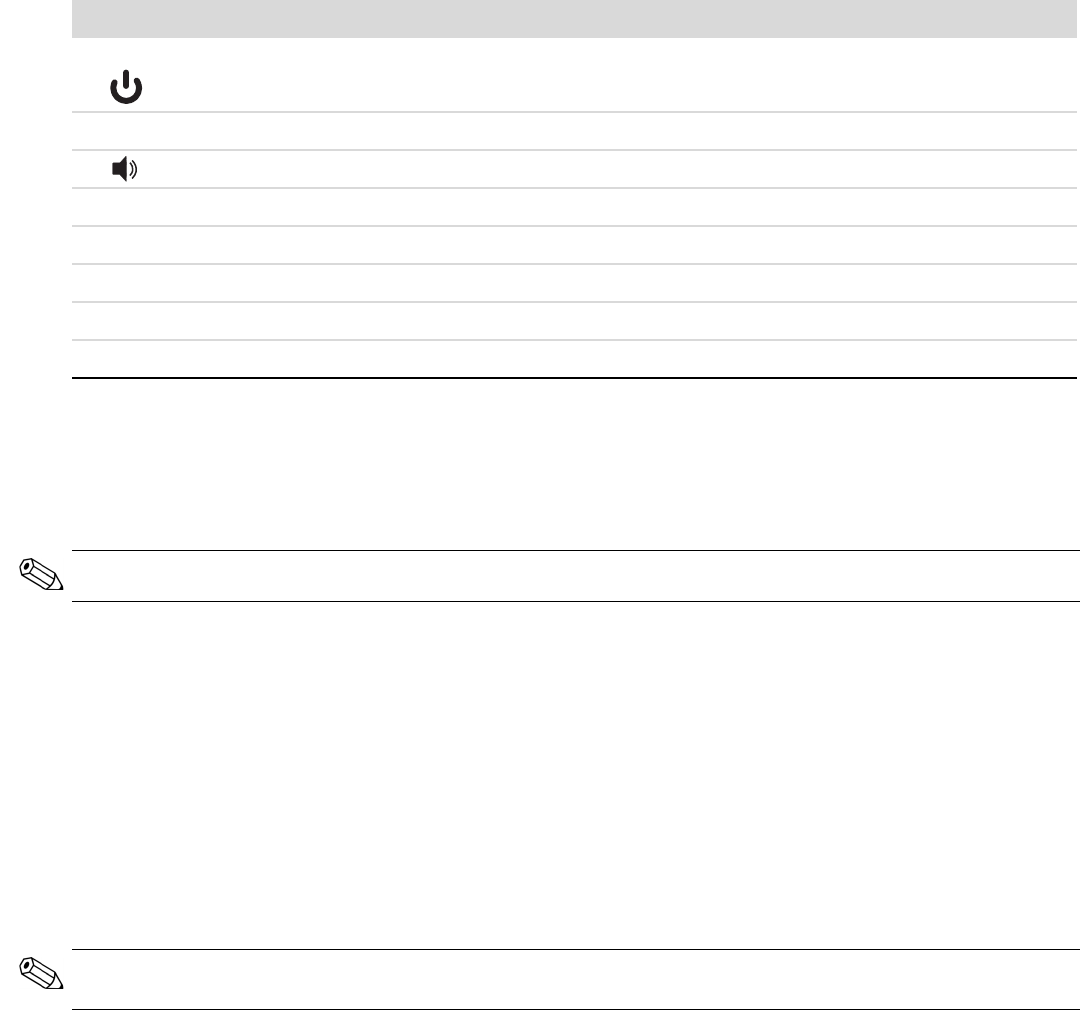
Front-Panel Controls
Control buttons are located on the lower right front of the monitor:
Using the On-screen Display (OSD)
An On-screen display is an image superimposed on a screen picture, commonly used by monitors, televisions, VCRs,
and DVD players to display information such as volume, channel, and time.
1. If the monitor is not already on, press the Power button to turn on the monitor.
2. To access the OSD menu, press the Menu button. The OSD Main Menu displays.
3. To navigate through the Main or Sub-Menu menu, press the + (Plus) button on the monitor’s front panel to scroll
up, or the – (Minus) button to scroll in reverse. Then press the Auto/Select button to select the highlighted function.
The menu moves to the top if you scroll down at the bottom of the selections. The menu moves to the bottom if you
scroll up at the top of the selections.
4. To adjust the scale of a selected item, press the + or – button.
5. Select Save and Return.
If you don’t want to save the setting, select Cancel from the Sub-Menu or Exit from the Main Menu.
6. Press the Menu button to exit the OSD.
Icon Description
Power Turns the monitor on and to standby or sleep mode.
NOTE: The power button is located on the top or front of the monitor depending on the model.
Menu Opens, selects, or exits the OSD menu.
Adjusts the volume level.
Source Chooses video input source from the computer.
– Navigates backward through the OSD menu and decreases adjustment levels.
+ Navigates forward through the OSD menu and increases adjustment levels.
Auto Auto-adjusts the display to the ideal setting when the OSD is not active.
OK Enters the selected option.
NOTE: You can use My Display OSD software or the front-panel control buttons to adjust settings.
NOTE: When a menu is displayed, if the buttons are untouched for 30 seconds (factory default), adjustments and
settings are saved and the menu closes.