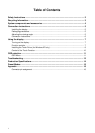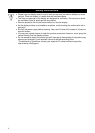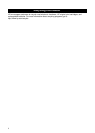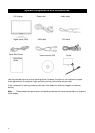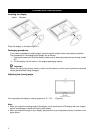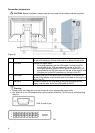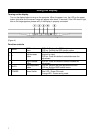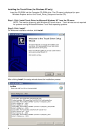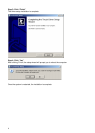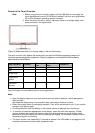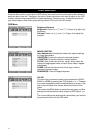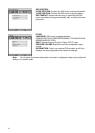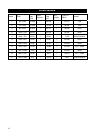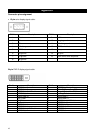11
OSD selection
Press the Menu button to activate the OSD function menu and continue pressing the Menu button to
select an option from the 7 functions in the menu. Select the function you want to adjust on the OSD
function menu and then press MENU to make adjustment. Please use <or> to adjust the screen to
your desired status. After finishing the setting, press AUTO to exit the OSD screen.
OSD Menu
Brightness/Contrast
Brightness: Press < or > (○
2
and ○
3
in Figure 4) to adjust the
brightness.
Contrast: Press < or > (○
2
and ○
3
in Figure 4) to adjust the
contrast.
IMAGE CONTROL
Auto Adjustment: Automatically selects the optimal settings
for image parameters.
H.POSITION: Controls the picture’s horizontal position.
V.POSITION: Controls the picture’s vertical position.
CLOCK: Sets up the internal clock. Larger values make the
displayed image appear wider; smaller values make it appear
compressed.
PHASE: Adjusts the internal clock’s time lag in order to
optimize the screen image.
SHARPNESS: Controls image sharpness.
COLOR
This menu lets you select a preset color temperature (9300K,
6500K or sRGB) by pressing the OSD buttons < or >. Changes
to the color temperature take immediate effect on screen. If you
wish to set individual color values, select the Custom Color
option.
Then press the MENU button to select the red, green and blue
settings and set the desired value using the OSD buttons < or
>.
The current settings are automatically saved when you return to
the previous level or exit the OSD menu.