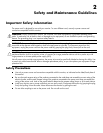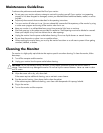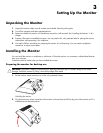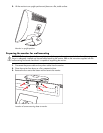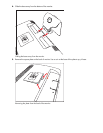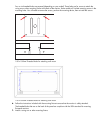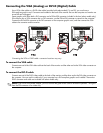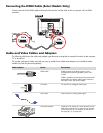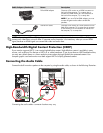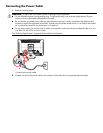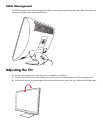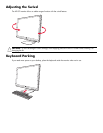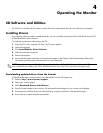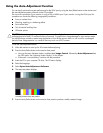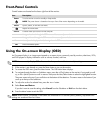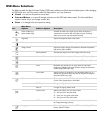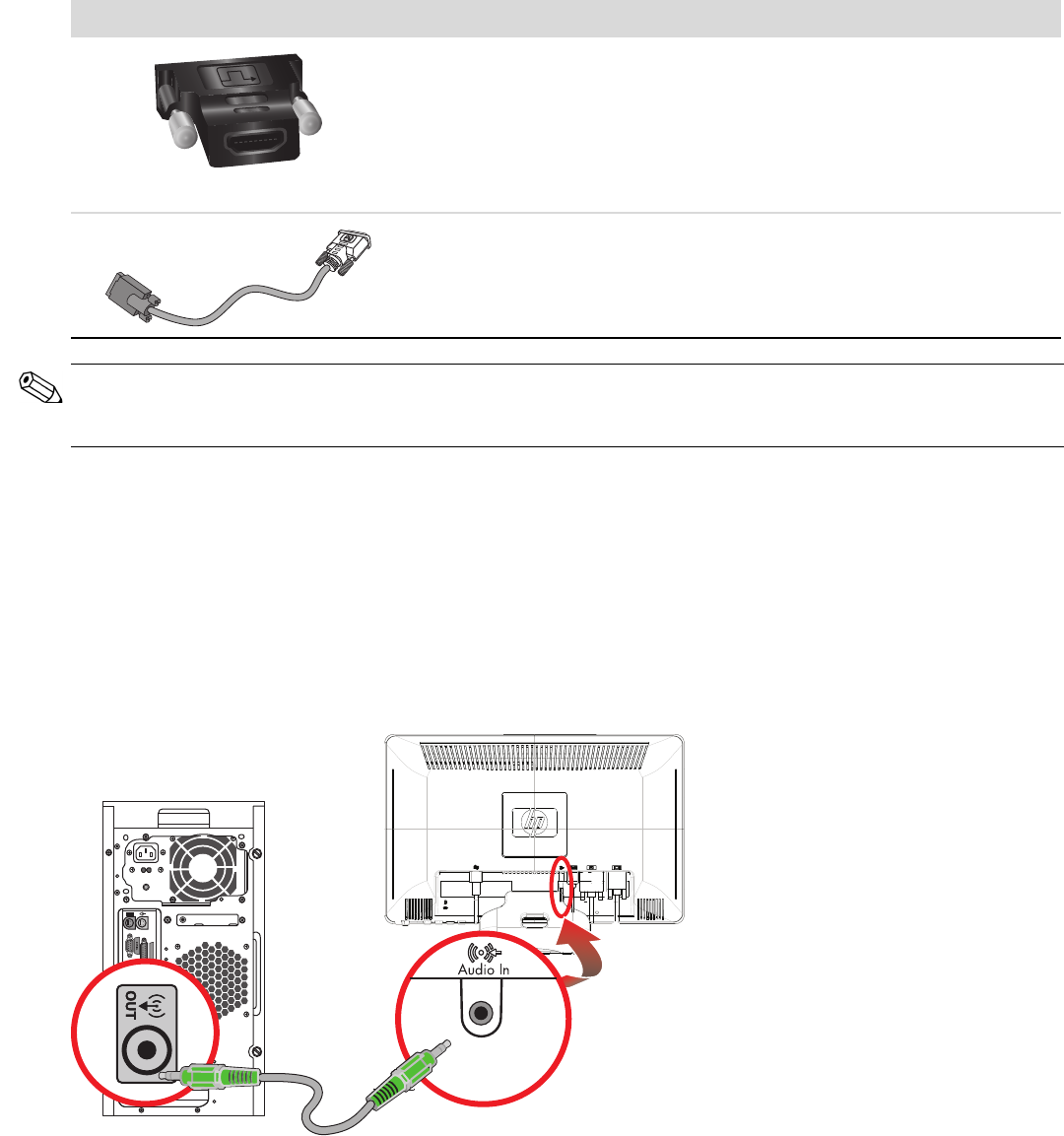
High-Bandwidth Digital Content Protection (HDCP)
If your monitor supports HDCP, it can receive high-definition content. High-definition content is available in many
sources, such as Blu-ray Disc devices or HDTV air or cable broadcasts. If you do not have an HDCP-enabled monitor,
you may see a black screen or a lower resolution picture when playing high-definition protected content. Your
computer graphic card and monitor must both support HDCP to display protected content.
Connecting the Audio Cable
Connect the built-in monitor speakers to the computer by using the audio cable, as shown in the following illustration.
Connecting the audio cables—connector locations may vary
DVI-to-HDMI adapter Connects a DVI monitor to an HDMI connector on
the back of the computer, TV, or set-top box or
connects an HDMI monitor to a DVI connector on
the back of the computer, TV, or set-top box.
NOTE: If you use a DVI-to-HDMI adapter, you must
connect the green audio cable to enable the
speakers.
VGA-to-DVI-I cable Connects a DVI monitor to a VGA connector on the
back of the computer, TV, or set-top box or connects
a VGA monitor to a DVI connector on the back of
the computer, TV, or set-top box.
Cable/Adapter (Continued) Name Description
NOTE: When using a VGA or DVI signal, you must connect your audio separately because a VGA or DVI signal
converts only video data, not audio data. A separate audio connection is not necessary when you use an HDMI
signal, because an HDMI signal can convert both video and audio data.