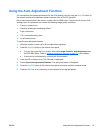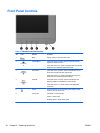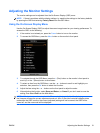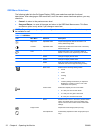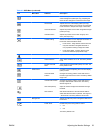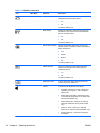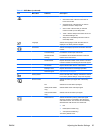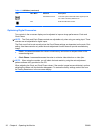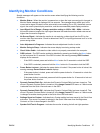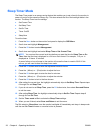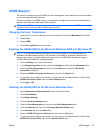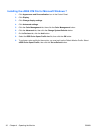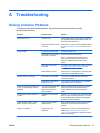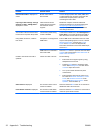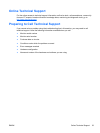Identifying Monitor Conditions
Special messages will appear on the monitor screen when identifying the following monitor
conditions:
●
Monitor Status—When the monitor is powered on or when the input source signal is changed, a
Monitor Status message is displayed for five seconds. The message shows which input is the
current active signal, the status of the auto-switch source setting (On or Off), the default source
signal, the current preset display resolution, and the recommended preset display resolution.
●
Input Signal Out of Range—Change resolution setting to 1920 x 1080 – 60Hz—Indicates
the monitor does not support the input signal because the resolution and/or refresh rate are set
higher than the monitor supports.
●
No Source Signal—Indicates the monitor is not receiving a video signal from the PC on the
monitor video input connector. Check to determine if the PC or input signal source is off or in the
power saving mode.
●
Auto Adjustment in Progress—Indicates the auto-adjustment function is active.
●
Monitor Going to Sleep—Indicates the screen display is entering a sleep mode.
●
Check Video Cable—Indicates the video cable is not properly connected to the computer.
●
OSD Lockout—The OSD can be enabled or disabled by pressing and holding the Menu button
on the front panel for 10 seconds. If the OSD is locked, the warning message OSD Lockout
displays for ten seconds.
◦
If the OSD is locked, press and hold the Menu button for 10 seconds to unlock the OSD.
◦
If the OSD is unlocked, press and hold the Menu button for 10 seconds to lock the OSD.
●
Power Button Lockout—Indicates the power button is locked. If the power button is locked, the
warning message Power Button Lockout displays.
◦
If the power button is locked, press and hold the power button for 10 seconds to unlock the
power button function.
◦
If the power button is unlocked, press and hold the power button for 10 seconds to lock out
the power button function.
●
Dynamic Contrast Ratio On—Indicates that Dynamic Contrast Ratio has been turned on. This
occurs if Dynamic Contrast Ratio is turned on in the Image Control OSD menu or if Movie mode
is selected from the Quick View sub-menu in the OSD.
●
Dynamic Contrast Ratio Off—Indicates that Dynamic Contrast Ratio has been turned off. This
occurs if Dynamic Contrast Ratio is turned off in the Image Control OSD menu or if Movie mode
is changed to another viewing mode in the Quick View OSD sub-menu.
●
Settings Saved as Custom—Indicates that a Custom setting has been saved in the Quick View
sub-menu. This occurs If a preset is selected in the Quick View menu then the Brightness,
Contrast, or Color is also changed in the OSD.
●
Speaker Self-Test In Progress—Indicates the monitor is testing the left and right speakers.
ENWW Identifying Monitor Conditions 27