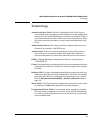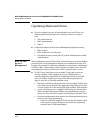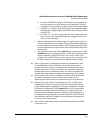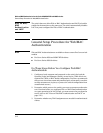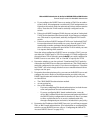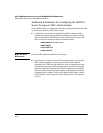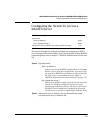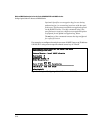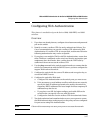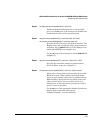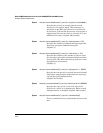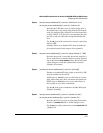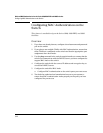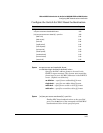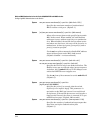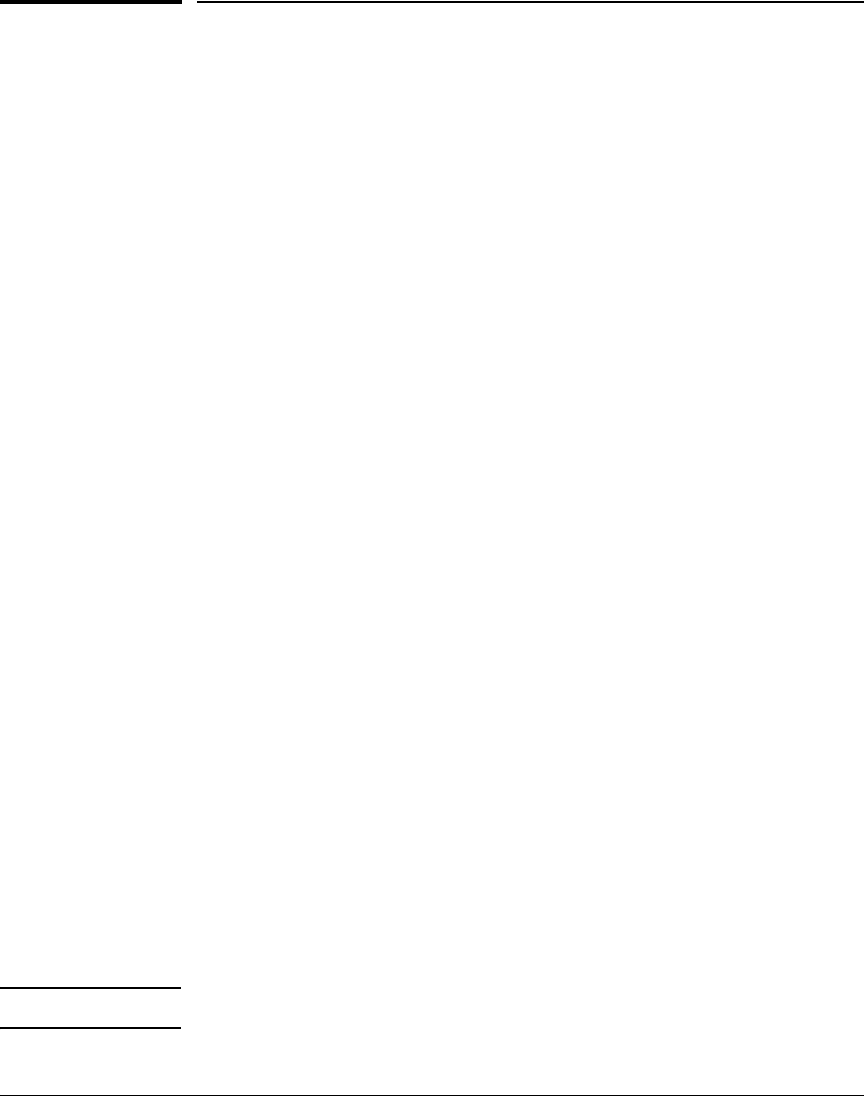
3-17
Web and MAC Authentication for the Series 2600/2600-PWR and 2800 Switches
Configuring Web Authentication
Configuring Web Authentication
This feature is available only on the Series 2600, 2600-PWR, and 2800
switches.
Overview
1. If you have not already done so, configure a local username and password
pair on the switch.
2. Identify or create a redirect URL for use by authenticated clients. Pro-
Curve recommends that you provide a redirect URL when using Web
Authentication. If a redirect URL is not specified, web browser behavior
following authentication may not be acceptable.
3. If you plan to use multiple VLANs with Web Authentication, ensure that
these VLANs are configured on the switch and that the appropriate port
assignments have been made. Also, confirm that the VLAN used by
authorized clients can access the redirect URL.
4. Use the ping command in the switch console interface to ensure that the
switch can communicate with the RADIUS server you have configured to
support Web-Auth on the switch.
5. Configure the switch with the correct IP address and encryption key to
access the RADIUS server.
6. Configure the switch for Web-Auth:
a. Configure Web Authentication on the switch ports you want to use.
b. If the necessary to avoid address conflicts with the secure network,
specify the base IP address and mask to be used by the switch for
temporary DHCP addresses.The lease length for these temporary IP
addresses may also be set.
c. If you plan to use SSL for logins configure and enable SSL on the
switch before you specify it for use with Web-Auth.
d. Configure the switch to use the redirect URL for authorized clients.
7. Test both authorized and unauthorized access to your system to ensure
that Web Authentication works properly on the ports you have configured
for port-access using Web Authentication.
Note Client web browsers may not use a proxy server to access the network.