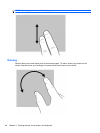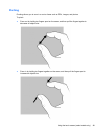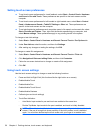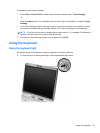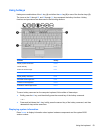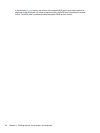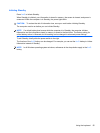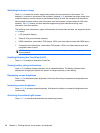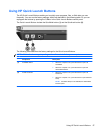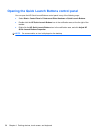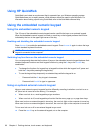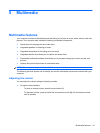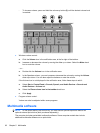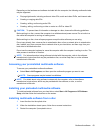Switching the screen image
Press fn+f4 to switch the screen image among display devices connected to the system. For
example, if a monitor is connected to the computer, pressing fn+f4 alternates the screen image from
computer display to monitor display to simultaneous display on both the computer and the monitor.
Most external monitors receive video information from the computer using the external VGA video
standard. The fn+f4 hotkey can also alternate images among other devices receiving video
information from the computer.
The following video transmission types, with examples of devices that use them, are supported by the
fn+f4 hotkey:
●
LCD (computer display)
●
External VGA (most external monitors)
●
HDMI (televisions, camcorders, DVD players, VCRs, and video capture cards with HDMI ports)
●
Composite video (televisions, camcorders, DVD players, VCRs, and video capture cards with
composite-video-in jacks)
NOTE: Composite video devices can be connected to the system only by using an optional
docking device.
Enabling/disabling the TouchPad (fn+f5)
Press fn+f5 to enable or disable the TouchPad.
Viewing battery charge information
Press fn+f8 to display charge information for all installed batteries. The display indicates which
batteries are charging and reports the amount of charge remaining in each battery.
Decreasing screen brightness
Press fn+f9 to decrease screen brightness. Hold down the hotkey to decrease the brightness level
incrementally.
Increasing screen brightness
Press fn+f10 to increase screen brightness. Hold down the hotkey to increase the brightness level
incrementally.
Activating the ambient light sensor
Press fn+f11 to activate and deactivate the ambient light sensor.
56 Chapter 4 Pointing devices, touch screen, and keyboard