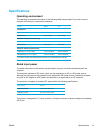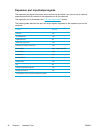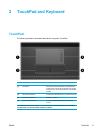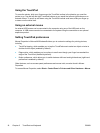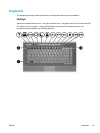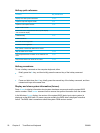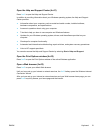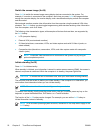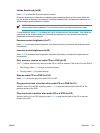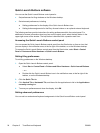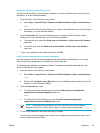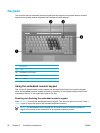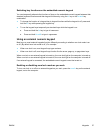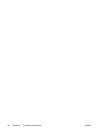Switch the screen image (fn+f4)
Press fn+f4 to switch the screen image among display devices connected to the system. For
example, if a monitor is connected to the computer, each time you press fn+f4 the image switches
among the computer display, the monitor display, and a simultaneous display on both the computer
and the monitor.
Most external monitors receive video information from the computer using the external VGA video
standard. The fn+f4 hotkey can also toggle images among other devices receiving video information
from the computer, such as S-Video.
The following video transmission types, with examples of devices that use them, are supported by
the fn+f4 hotkey:
●
LCD (computer display)
●
External VGA (most external monitors)
●
S-Video (televisions, camcorders, VCRs, and video capture cards with S-Video-in jacks, on
select models)
●
Composite video (televisions, camcorders, VCRs, and video capture cards with composite-
video-in jacks)
NOTE Composite video devices can be connected to the system only by using an
optional expansion product.
Initiate standby (fn+f5)
Press fn+f5 to initiate standby.
When standby is initiated, your information is stored in random access memory (RAM), the screen is
cleared, and power is conserved. While the computer is in standby, the power light blinks.
CAUTION To reduce the risk of information loss, save your work before initiating standby.
The computer must be turned on before you initiate standby. If the computer is in hibernation, you
must restore from hibernation before you can initiate standby.
NOTE To restore from hibernation, briefly press the power button.
To resume from standby, briefly press the power button, use the TouchPad, press any key on the
keyboard, or press the Media button, DVD button, or a TouchPad button.
The function of the fn+f5 hotkey can be changed. For example, you can set the fn+f5 hotkey to
initiate hibernation instead of standby.
NOTE In all Windows operating system windows, references to the sleep button apply to the
fn+f5 hotkey.
22 Chapter 2 TouchPad and Keyboard ENWW