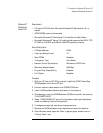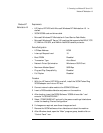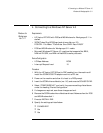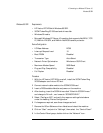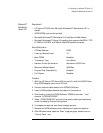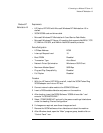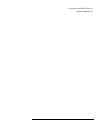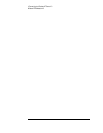4 Connecting to a Windows NT Server 4.0
Windows 95 SR2
10 In the “Network” dialog box , click on the “Add” button .
11 In the “Select Network Component Type” dialog box, highlight “Adapter”
then click on “Add.”
12 Click on “Have Disk” in the “Select Network adapters” dialog box.
13 Insert the 3COM Software “Etherlink 3C339 Token Ring Drivers ” disk
into the floppy drive.
14 With the Path set to “A:\” in the “Install From Disk” dialog box click “OK”.
(If you have an HP pre-loaded HDD, set the path statement to
“C:\MASTERS\LANDRV\3C509B\”)
15 Select the “3Com Token Ring in PCI mode” and click on “OK.”
16 Accept the default Network Protocols as seen below, and click on “OK.”
(If you do not have the required information, contact your network
administrator)
17 Client for Microsoft Networks
18 Client for NetWare NetworksIPX/SPX -compatible Protocol NetBEUI
19 In the configuration folder, click on “Add”, then click “Protocol” and hit
enter.
20 Under “Manufacturers:” high light “Microsoft”, and under “Network
Protocols:” high light “TCP/IP” and hit enter.
21 In the “Network” dialog box, click on the “Identification” folder and
specify your Computer Name, Workgroup, and Computer Description
and click on “OK.”
(If you do not have the required information, contact your network
administrator)
22 Approve the basic configuration by clicking on “OK.”
23 When prompted, specify the path to your Windows 95 files.
(If you have an HP preloaded HDD, set the path to
“C:\MASTERS\WIN95\SYSTEM\CABS\”)
24 To complete the installation, select “Yes” to restart your computer.