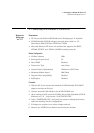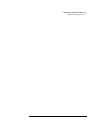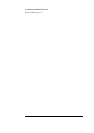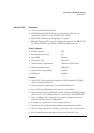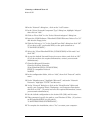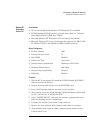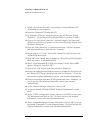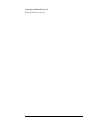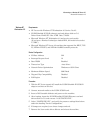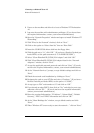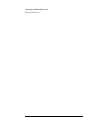4 Connecting to a Windows NT Server 4.0
Windows NT Workstation 4.0
8 Power on the machine and allow it to boot to Windows NT Workstation
4.0.
9 Log onto the machine with administrator privileges. (If you do not have
the required information, contact your network administrator)
10 Open the “Network Properties” window and agree to install “Windows NT
Networking.”
11 With “Wired to the Network” checked, click on “Next.”
12 Click on the option to “Select from list” then on “Have Disk.”
13 Insert the 3COM 3C509 drivers disk into the floppy drive.
14 With the path set to “A:”, click “OK.” (If you have a Hewlett-Packard pre-
loaded HDD, set the path statement to “C:\LANDRV\3C509B\”)
15 Select “3Com Etherlink III (3C509) ISA Adapter” and click “OK.”
16 With “3Com Etherlink III (3C509) ISA Adapter listed in the “Network
Adapters:” window, click on “Next.”
17 Accept the applicable network protocols and click on “Next.” (If you do
not have the required information, contact your network administrator)
18 At the “Network Services:” prompt, accept default settings and click on
“Next.”
19 Finish the network card installation by clicking on “Next.”
20 Designate the path to your NT files and select “Continue.” (If you have a
Hewlett-Packard pre-loaded HDD, set the path to “C:\I386”)
21 Accept type as “ISA” and number as “0” and click on “OK.”
22 If you intend on using DHCP, then click on “Yes” and skip the next step,
otherwise click on “No.” (If you do not have the required information,
contact your network administrator)
23 Enter the required information, “IP Address”, “Subnet Mask”, “Default
Gateway”, “DNS” and “WINS” information and click on “OK.”
24 At the “Show Bindings for:” window, accept default entries and click
“Next.”
25 When “Windows NT is now ready to start the network…” click on “Next.”