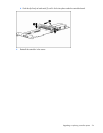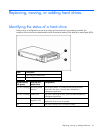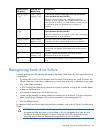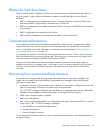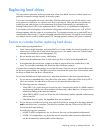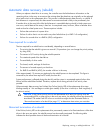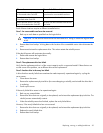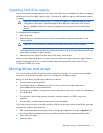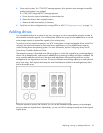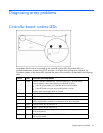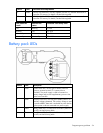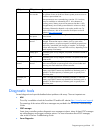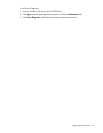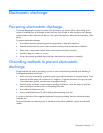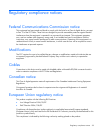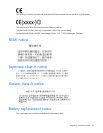Replacing, moving, or adding hard drives 32
4.
Power up the system. If a 1724 POST message appears, drive positions were changed successfully
and the configuration was updated.
If a 1785 (Not Configured) POST message appears:
a. Power down the system immediately to prevent data loss.
b. Return the drives to their original locations.
c. Restore the data from backup, if necessary.
5. Verify the new drive configuration by running ORCA or ACU ("Configuring an array" on page 13).
Adding drives
You can add hard drives to a system at any time, as long as you do not exceed the maximum number of
drives that the controller supports. You can then either build a new array from the added drives or use the
extra storage capacity to expand the capacity of an existing array.
To perform an array capacity expansion, use ACU. If the system is using hot-pluggable drives and ACU is
running in the same environment as the normal server applications, you can expand array capacity
without shutting down the operating system. For more information, see the Configuring Arrays on HP
Smart Array Controllers Reference Guide.
The expansion process is illustrated in the following figure, in which the original array (containing data) is
shown with a dashed border, and the newly added drives (containing no data) are shown unshaded. The
array controller adds the new drives to the array and redistributes the original logical drives over the
enlarged array one logical drive at a time. This process liberates some storage capacity on each physical
drive in the array. Each logical drive keeps the same fault-tolerance method in the enlarged array that it
had in the smaller array.
When the expansion process has finished, you can use the liberated storage capacity on the enlarged
array to create new logical drives. Alternatively, you can use ACU to enlarge (extend) one of the original
logical drives.