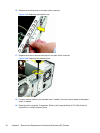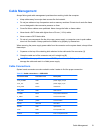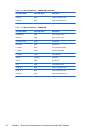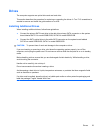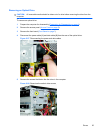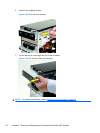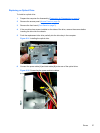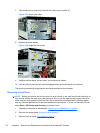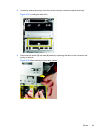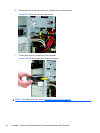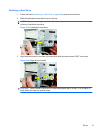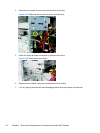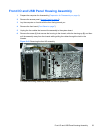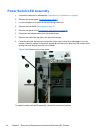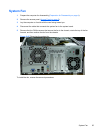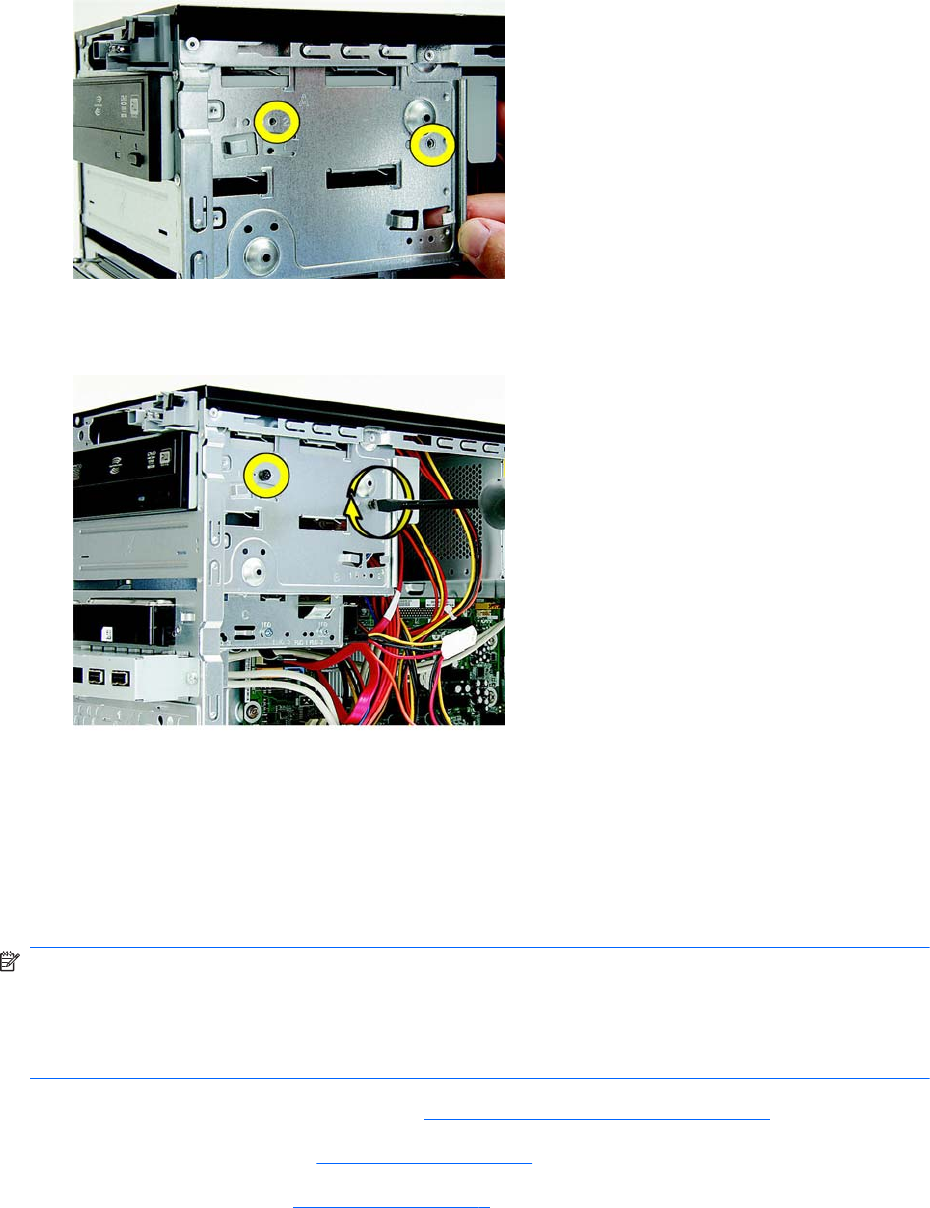
7. Align the disc drive screw holes with the drive bay holes (marked “2”).
Figure 2-33 Aligning the holes
8. Replace the drive screws.
Figure 2-34 Replacing the screws
9. Replace the front bezel, access panel, and reconnect all cables.
10. Lock any security devices that were disengaged when the access panel was removed.
The system automatically recognizes the drive and reconfigures the computer.
Removing a Hard Drive
NOTE: Before you remove the old hard drive, be sure to back up the data from the old hard drive so
that you can transfer the data to the new hard drive. Also, if you are replacing the primary hard drive,
make sure you have created a Recovery Disc Set to restore the operating system, software drivers,
and any software applications that were preinstalled on the computer. If you do not have this CD set,
select Start > HP Backup and Recovery and create it now.
1. Prepare the computer for disassembly (Preparation for Disassembly on page 4).
2. Remove the access panel (
Access Panel on page 5).
3. Remove the front bezel (
Front Bezel on page 7).
28 Chapter 2 Removal and Replacement Procedures Microtower (MT) Chassis