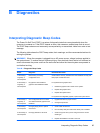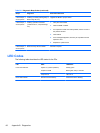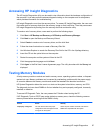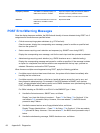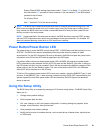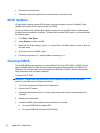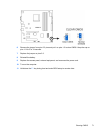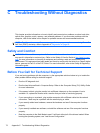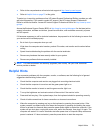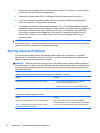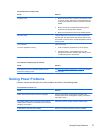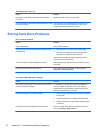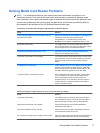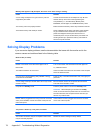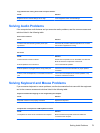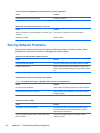●
Refer to the comprehensive online technical support at
http://www.hp.com/support.
●
Refer to
Helpful Hints on page 73 in this guide.
To assist you in resolving problems online, HP Instant Support Professional Edition provides you with
self-solve diagnostics. If you need to contact HP support, use HP Instant Support Professional
Edition's online chat feature. Access HP Instant Support Professional Edition at:
http://www.hp.com/
go/ispe.
Access the Business Support Center (BSC) at
http://www.hp.com/go/bizsupport for the latest online
support information, software and drivers, proactive notification, and worldwide community of peers
and HP experts.
If it becomes necessary to call for technical assistance, be prepared to do the following to ensure that
your service call is handled properly:
●
Be in front of your computer when you call.
●
Write down the computer serial number, product ID number, and monitor serial number before
calling.
●
Spend time troubleshooting the problem with the service technician.
●
Remove any hardware that was recently added to your system.
●
Remove any software that was recently installed.
NOTE: For sales information and warranty upgrades (Care Packs), call your local authorized
service provider or dealer.
Helpful Hints
If you encounter problems with the computer, monitor, or software, see the following list of general
suggestions before taking further action:
●
Check that the computer and monitor are plugged into a working electrical outlet.
●
Check that the computer is turned on and the green power light is on.
●
Check that the monitor is turned on and the green monitor light is on.
●
Turn up the brightness and contrast controls of the monitor if the monitor is dim.
●
Press and hold any key. If the system beeps, then the keyboard should be operating correctly.
●
Check all cable connections for loose connections or incorrect connections.
●
Wake the computer by pressing any key on the keyboard or pressing the power button. If the
system remains in suspend mode, shut down the computer by pressing and holding the power
button for at least four seconds then press the power button again to restart the computer. If the
system will not shut down, unplug the power cord, wait a few seconds, then plug it in again. The
computer will restart if it is set to automatic start after power loss in Computer Setup as soon as
power is restored. If it does not restart, press the power button to start the computer.
Helpful Hints
73