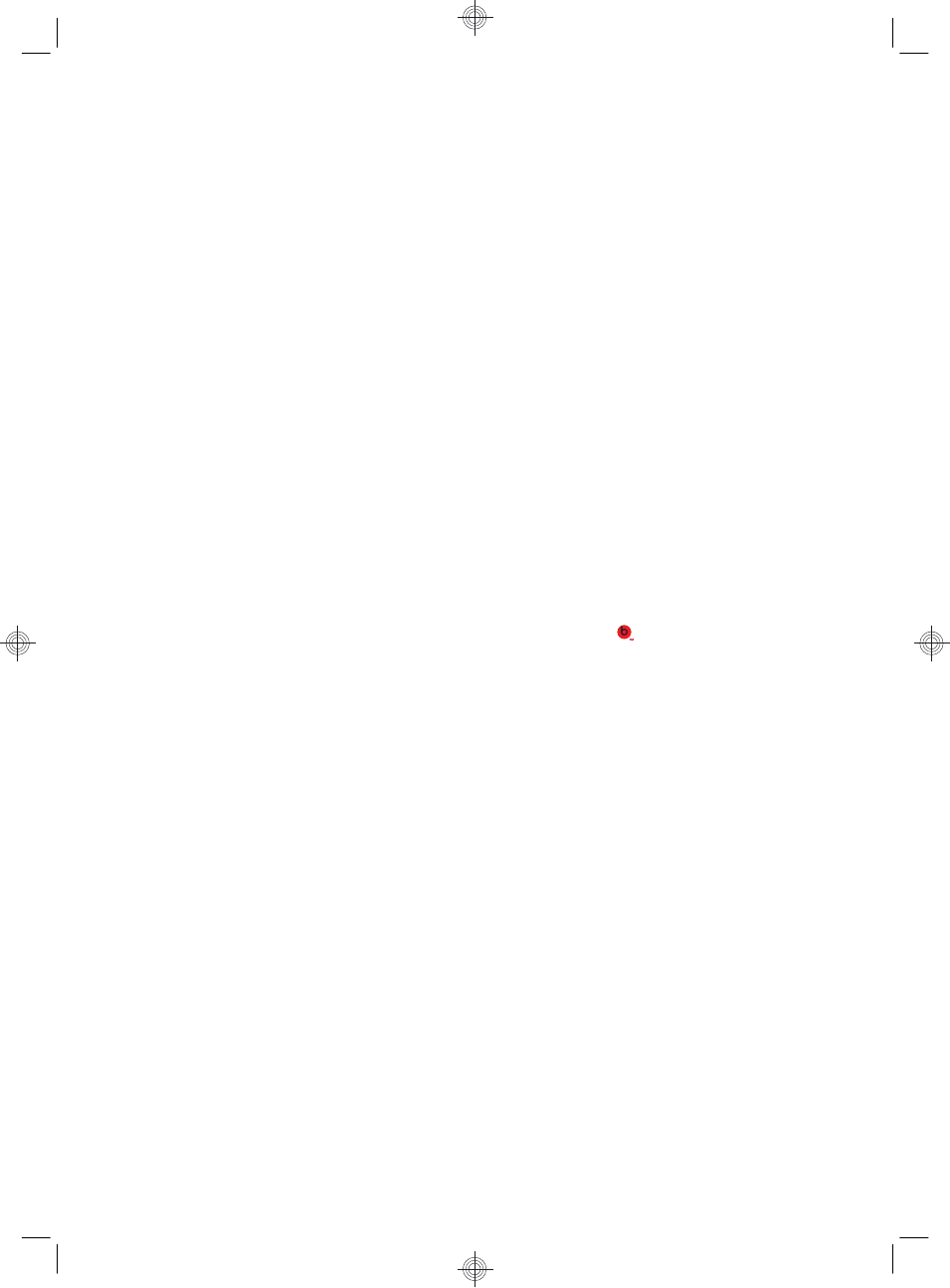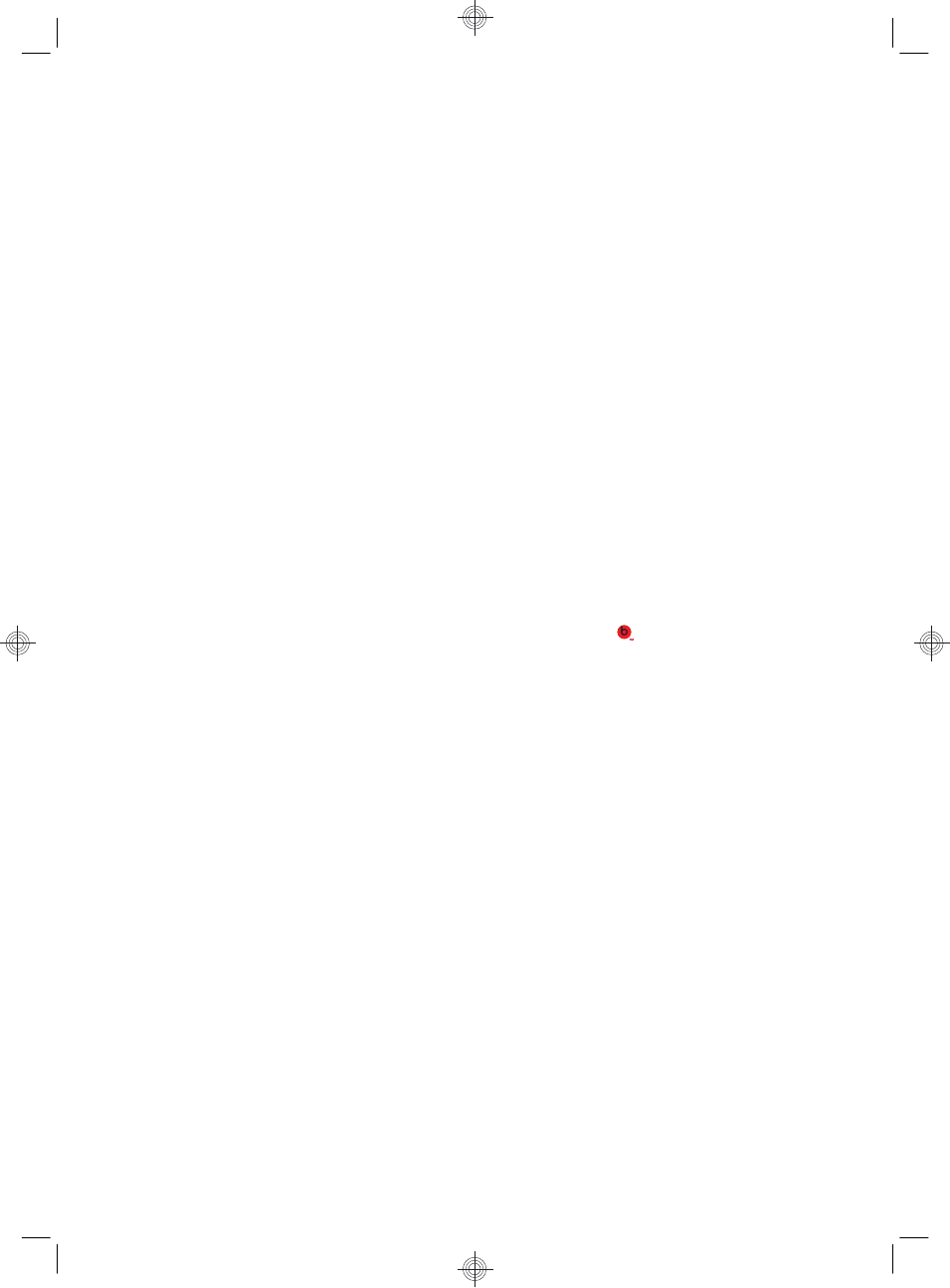
◦
Interact with magnets without having to open the application.
◦
Pin magnets to the Magic Canvas to prevent them from scrolling off.
●
Interaction with Applications
◦
All active applications are highlighted in the carousel.
◦
Applications can be scrolled on or off the screen.
◦
Bring an application into view by touching it in the carousel.
◦
View all applications and website shortcuts by tapping the Quick Launch
button.
◦
Size application views to full screen, partial screen, or icon.
●
Website Tiles
Add shortcut tiles to your favorite websites into the carousel.
For additional information about HP TouchSmart 5.0, tap the Start button, tap
Help and Support, and then tap HP TouchSmart, or tap the Help and
Support icon on the Carousel and then tap HP TouchSmart.
Using Beats Audio™ (select models only)
Your HP TouchSmart PC features audio connectors (headphone and Audio Out )
that are optimized for Beats Audio™ headphones and external audio systems
(purchased separately). Select HP TouchSmart PC models also include four Beats-
optimized internal speakers and a Beats toggle button
on the keyboard.
Your computer comes ready for you to experience music with Beats enabled. To
disable Beats, press the Beats toggle button; the Beats-off icon appears on the
screen. To turn Beats on, press the Beats toggle button again. If your keyboard
does not contain the Beats toggle button, press Fn+B to enable and disable Beats.
Tap the Beats icon on the system tray to view the Beats user interface.
All you need to do is plug the Beats Audio headphones into the side headphone
connector to experience crisp and clear sound separation. To experience the full
capability of BEATS audio using the internal speakers, HP recommends connecting
a matching HP subwoofer to the Sub connector on the back panel. If you are using
an external audio system, plug it into the Audio Out connector on the back panel.
HP My Display TouchSmart Edition
HP My Display TouchSmart Edition allows you to adjust the screen display using
the touch feature.
●
You can adjust sound, brightness, and contrast.
●
Viewing mode can be set to the factory default, or optimized for movie, text,
or gaming.
●
Status indicators let you know if the onscreen keyboard scroll lock, number
lock, or caps lock are set.
Using Beats Audio™ (select models only)
7