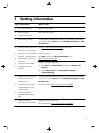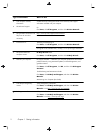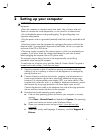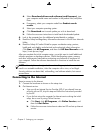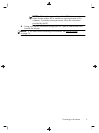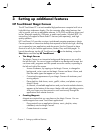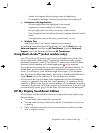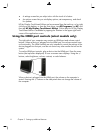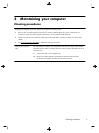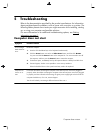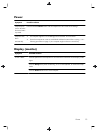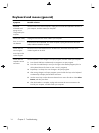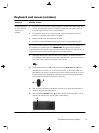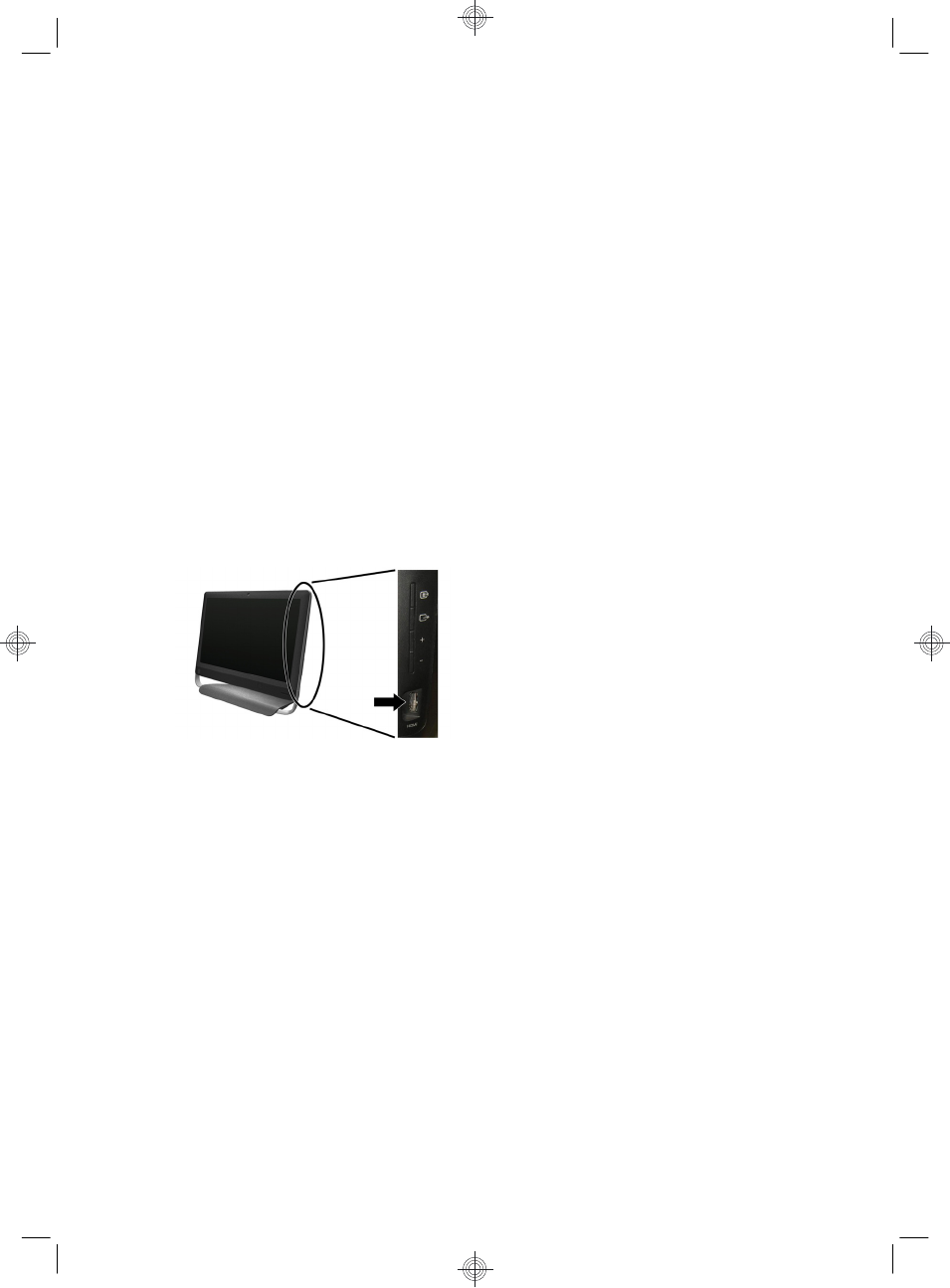
●
A settings screen lets you adjust color with the touch of a button.
●
An options screen lets you set display options, set transparency, and check
for updates.
HP My Display TouchSmart Edition can be accessed from the task tray, or by right-
clicking on the desktop, or from the Start Menu, tap All Programs, tap HP, and
then tap HP My Display TouchSmart Edition. Online help for HP My Display
TouchSmart Edition is available by tapping the ? button in the upper right hand
corner of the application screen.
Using the HDMI port controls (select models only)
The right side of your computer may contain an HDMI port and volume control
buttons. Unless a device is plugged into the HDMI port, the volume controls have
no functionality. The HDMI controls are only intended to control the settings of the
device plugged into that port, and do not control any other media devices on the
system.
To use the HDMI port controls, plug a device into the HDMI port. Press the menu
button (the top button displayed). A new on-screen menu displays. Using the +/-
buttons, select brightness, volume, contrast, or color balance.
When a device is plugged into the HDMI port, the volume on the computer is
muted. Pressing the +/- buttons on the side panel does not change the volume of
the computer.
8 Chapter 3 Setting up additional features