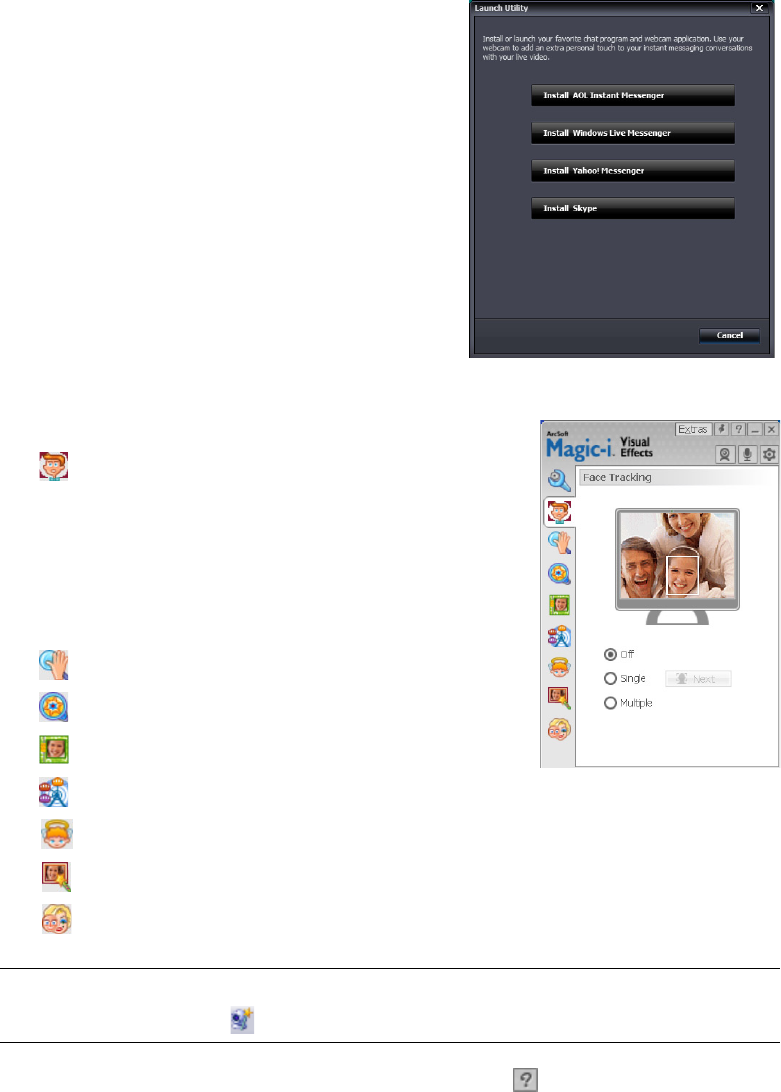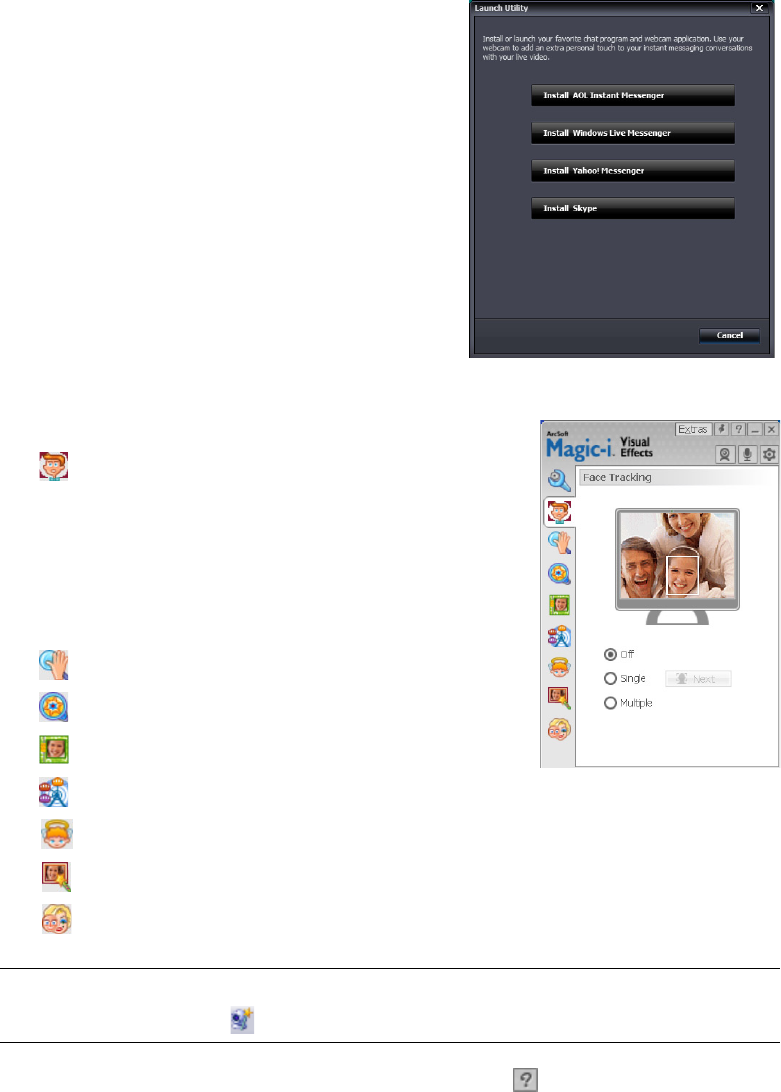
HP Pro Webcam User’s Guide 3
Using the Launch Utility to Start a Video Chat
You can add live video to the most popular instant
messaging (IM) applications (ISP connection
required):
AOL
®
Instant Messenger
™
(AIM
®
)
Windows Live
™
Messenger
Yahoo!
®
Messenger
Skype
®
1 Click Start (Windows XP) or Windows Vista
start button™> All Programs > ArcSoft
Webcam Companion 3 > Launch Utility.
2 Select the instant messaging (IM) application
you want to use.
3 If prompted, follow the onscreen instructions to
install and set up the IM application.
4 Follow the video chat steps in the IM application’s documentation.
5 (Optional) Select the effects you want to apply:
Turn face tracking on and off.
To track one face, click Single.
To track more than one face, click Single to
select the first face, and then click Next to select
the next face.
To find the best angle for a group image, click
Multiple.
Zoom in and out, or pan around the image.
Add fun house effects to your video.
Add a picture frame to the face on the screen.
Decorate your video with a theme.
Adopt a different persona by selecting an avatar.
Make your video brighter and sharper.
Combine your face with a masque template.
To learn more about using effects in your chats, click Help in the upper-right corner of
the ArcSoft Magic-i Visual Effects window.
TIP: You can also open ArcSoft Magic-i Visual Effects by double-clicking ArcSoft
Magic-i Visual Effects in the Windows System Tray.