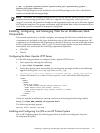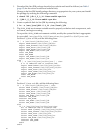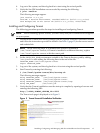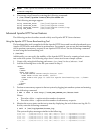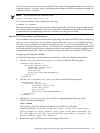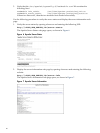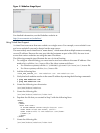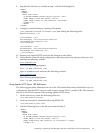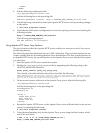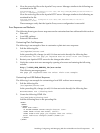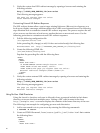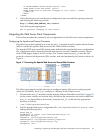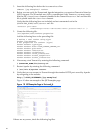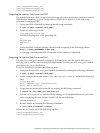8. Populate the file that you created in Step 7 with the following lines:
<HTML>
<HEAD>
</HEAD>
<BODY DIR="LTR">
<P ALIGN=CENTER STYLE="margin-bottom: 0cm">
<FONT FACE="Times New Roman, serif">
<FONT SIZE=6>This is www.website2.com</FONT>
</FONT></P>
</BODY>
</HTML>
9. Configure virtual hosting by creating a file named
/etc/apache2/vhosts.d/vhosts.conf and adding the following lines:
NameVirtualHost *:80
<VirtualHost *:80>
DocumentRoot /srv/www/htdocs/website1
ServerName www.website1.com
</VirtualHost>
<VirtualHost *:80>
DocumentRoot /srv/www/htdocs/website2
ServerName www.website2.com
</VirtualHost>
10. Restart your Apache HTTP server for the changes to take effect.
11. Verify that the virtual hosting configuration operates properly by opening a browser and
entering the following website:
www.website1.com
The following message appears:
This is www.website1.com
Open a second browser and enter the following website:
www.website2.com
The following message appears:
This is www.website2.com
Using Apache HTTP Server URL Redirection
The following procedure illustrates the use of the URL redirection feature which allows you to
configure the Apache HTTP server to send requests for one URL to another URL. This requires
the use of two servers that are both running Apache HTTP server.
1. On the first server, create the following directory:
/srv/www/htdocs/testdir
2. On the second server, create the following HTML file:
/srv/www/htdocs/test.html
3. Add the following lines to the file you created in Step 2:
<HTML>
<HEAD>
</HEAD>
<BODY DIR="LTR">
<P ALIGN=CENTER STYLE="margin-bottom: 0cm">
<FONT FACE="Times New Roman, serif">
<FONT SIZE=6>The URL redirect is successful!</FONT>
</FONT></P>
Installing, Configuring, and Managing Web Server Middleware Stack Components 23