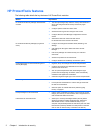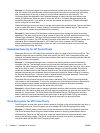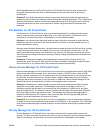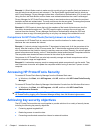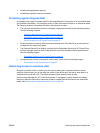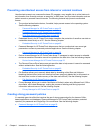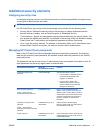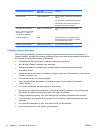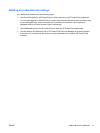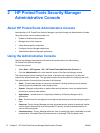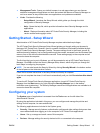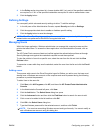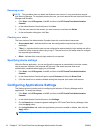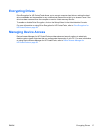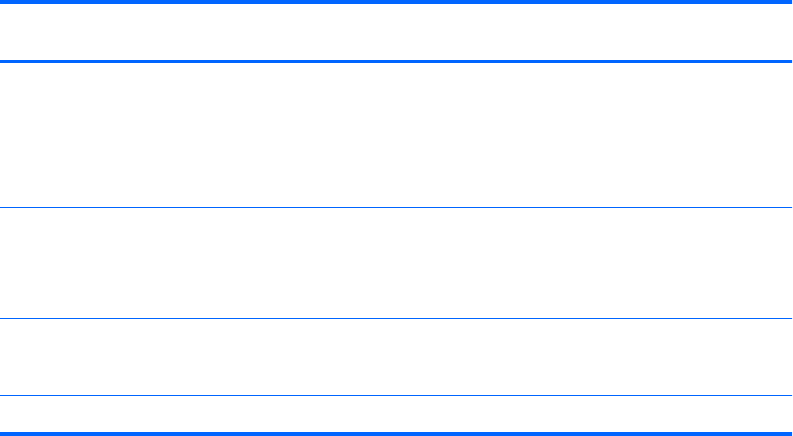
HP ProtectTools password Set in this
HP ProtectTools module
Function
Smart Card PIN Smart Card Security Can be used as a multifactor authentication
option.
Can be used as a Windows authentication.
Authenticates users of Drive Encryption, if
the Smart Card token is selected.
Computer Setup password
NOTE: Also known as BIOS
administrator, F10 Setup, or
Security Setup password
BIOS, by IT administrator Protects access to the Computer Setup
utility.
Power-on password BIOS Protects access to the computer contents
when the computer is turned on, restarted,
or restored from hibernation.
Windows Logon password Windows Control Panel Can be used for manual logon.
Creating a secure password
When creating passwords, you must first follow any specifications that are set by the program. In
general, however, consider the following guidelines to help you create strong passwords and reduce
the chances of your password being compromised:
●
Use passwords with more than 6 characters, preferably more than 8.
●
Mix the case of letters throughout your password.
●
Whenever possible, mix alphanumeric characters and include special characters and
punctuation marks.
●
Substitute special characters or numbers for letters in a key word. For example, you can use the
number 1 for letters I or L.
● Combine words from 2 or more languages.
●
Split a word or phrase with numbers or special characters in the middle, for example,
“Mary2-2Cat45.”
● Do not use a password that would appear in a dictionary.
● Do not use your name for the password, or any other personal information, such as birth date,
pet names, or mother's maiden name, even if you spell it backwards.
●
Change passwords regularly. You might change only a couple of characters that increment.
● If you write down your password, do not store it in a commonly visible place very close to the
computer.
●
Do not save the password in a file, such as an e-mail, on the computer.
●
Do not share accounts or tell anyone your password.
10 Chapter 1 Introduction to security ENWW