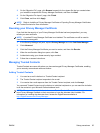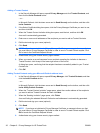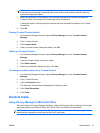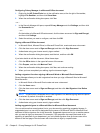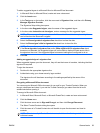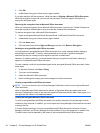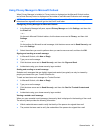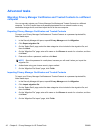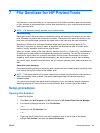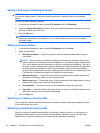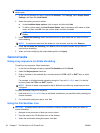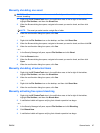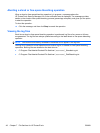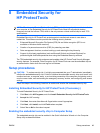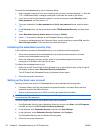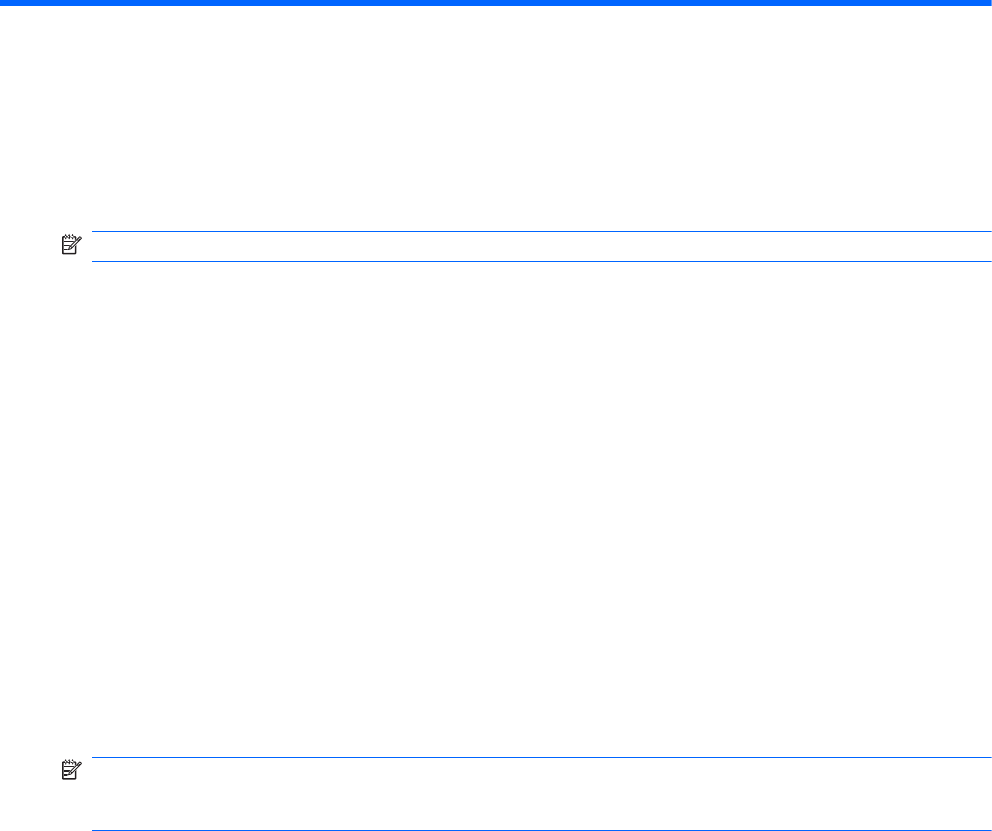
7 File Sanitizer for HP ProtectTools
File Sanitizer is a tool that allows you to securely erase critical files and folders (personal information
or files, historical or Web-related data, or other data components) on your computer and periodically
bleach your hard drive.
NOTE: File Sanitizer currently operates only on the hard drive.
About shredding
Deleting an asset in Windows does not completely remove the contents of the asset from your hard
drive. Windows only deletes the reference to the asset. The content of the asset still remains on the
hard drive until another asset overwrites that same area on the hard drive with new information.
Shredding is different than a standard Windows delete (also known as a simple delete in File
Sanitizer) in that when you shred an asset, an algorithm that obscures the data is invoked, which
makes it virtually impossible to retrieve the original asset.
When you choose a shred profile (High Security, Medium Security, or Low Security), a predefined list
of assets and an erase method are automatically selected for shredding. You can also customize a
shred profile, which allows you to specify the number of shred cycles, which assets to include for
shredding, which assets to confirm before shredding, and which assets to exclude from shredding.
You can set up an automatic shred schedule, and you can also manually shred assets whenever you
want.
About free space bleaching
Free space bleaching allows you to securely write random data over deleted assets, preventing users
from viewing the original contents of the deleted asset.
NOTE: Free space bleaching is for those assets that you delete using the Windows Recycle Bin or
when you manually delete an asset. Free space bleaching provides no additional security to
shredded assets.
You can set an automatic free space bleaching schedule or you can manually activate free space
bleaching using the HP ProtectTools icon in the notification area, at the far right of the taskbar.
Setup procedures
Opening File Sanitizer
To open File Sanitizer:
1. Click Start, click All Programs, click HP, and then click HP ProtectTools Security Manager.
2. In the Security Manager left pane, click File Sanitizer.
– or –
●
Double-click the File Sanitizer icon.
– or –
●
Right-click the HP ProtectTools icon in the notification area, at the far right of the taskbar,
highlight File Sanitizer, and then click Open File Sanitizer.
ENWW Setup procedures 43