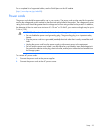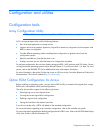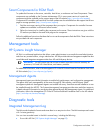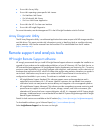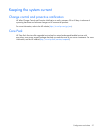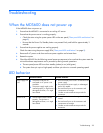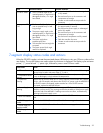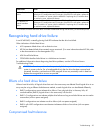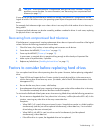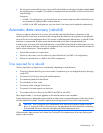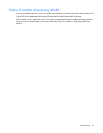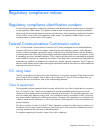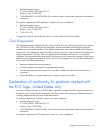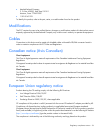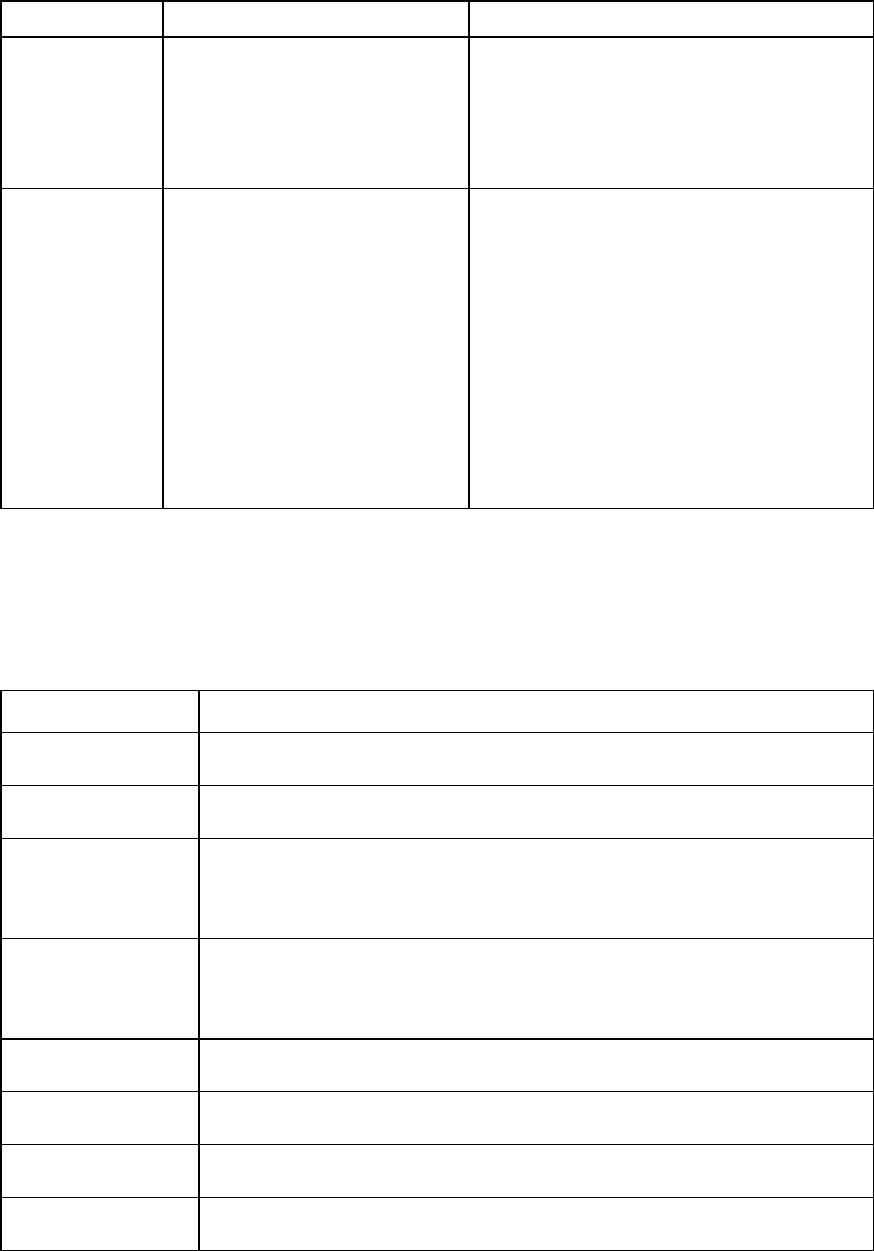
Troubleshooting 29
Issue Possible reasons Possible solutions
I/O LED is amber
•
The I/O module might not be
inserted properly, it might have a
damaged connector, or it might
have failed.
•
Be sure that the I/O module is undamaged and
is fully seated.
•
Be sure that all pins on the connectors and
components are straight.
•
Contact an authorized service provider for
assistance.
System power LED
is off
•
The Power On/Standby button
was not pressed firmly or held
long enough.
•
The power supply might not be
inserted properly, it might have a
damaged connector, or it might
have failed.
•
The system might have
experienced a short.
•
The controller firmware might be
corrupted.
•
The system power block might
need to be replaced.
•
Press the Power On/Standby button and hold
for approximately 3 seconds.
•
Be sure that the power supply is undamaged
and is fully seated.
•
Be sure that all pins on the connectors and
components are straight.
•
Be sure that all components are fully seated.
•
Flash the controller firmware.
•
Contact an authorized service provider for
assistance.
7-segment display status codes and actions
When the GSI LED is amber, activate the associated drawer UID button to view any GSI error codes on the
rear display. The two UID buttons are used to select which drawer is displayed. The display cycles a drawer
pointer, "|-" points left and "-|" points right, followed by one or more GSI error codes.
Status code Action
1 = SES overall warning
General internal component warning. No specific action. General troubleshooting
required. May be seen with status codes 2, 3, and 4.
2 = Temperature sensor
warning
Check for thermal issues within the MDS600 drawer, for example, extremely hot
drives, air blockages, or high ambient lab temperature.
3 = System Fan
Warning
Replace any fan with an amber LED. If none of the fans have an amber LED, replace
one fan, wait 30 seconds, and observe the GSI LED. AC power cycle the MDS600. If
the GSI LED remains illuminated, replace another fan. If the GSI LED remains
illuminated, replace the MDS600 drawer.
4 = Power Supply
Warning
Verify that if a power supply does not have a green LED illuminated, that it is correctly
cabled to a power source. This warning can also be caused by a failed power supply
from either side of the MDS600. If cabling was not the root cause, troubleshoot by
replacing each power supply in turn.
5 = Host GSI Enabled
This means host sent a command to turn the MDS600 GSI LED on. Not
expected in the
field.
6 = I/O PIC upgrade
needed
Reflash both MDS600 I/O modules. I/O module firmware upgrade needed.*
7 = Power supply PIC
upgrade needed
Reflash both MDS600 I/O modules. Power Block firmware upgrade needed.*
8 = CPLD upgrade
needed
Replace the MDS600 drawer.