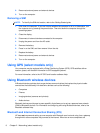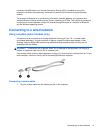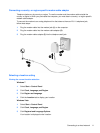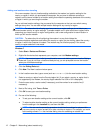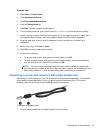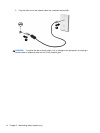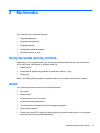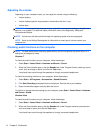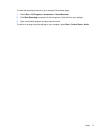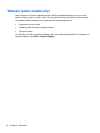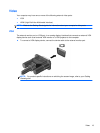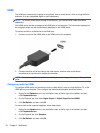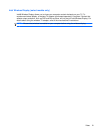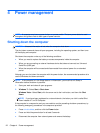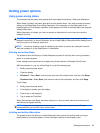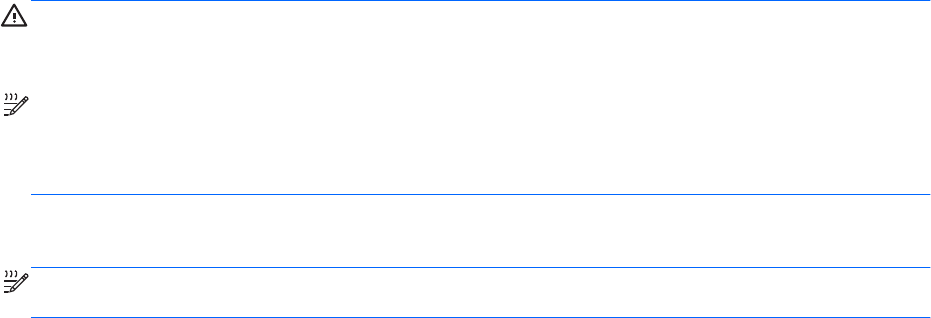
Adjusting the volume
Depending on your computer model, you can adjust the volume using the following:
● Volume buttons
● Volume hotkeys (specific keys pressed in combination with the fn key)
● Volume keys
WARNING! To reduce the risk of personal injury, adjust the volume before putting on headphones,
earbuds, or a headset. For additional safety information, refer to the Regulatory, Safety and
Environmental Notices.
NOTE: Volume can also be controlled through the operating system and some programs.
NOTE: Refer to the Getting Started guide for information on what type of volume controls your
computer has.
Checking audio functions on the computer
NOTE: For best results when recording, speak directly into the microphone and record sound in a
setting free of background noise.
Windows 7
To check the audio functions on your computer, follow these steps:
1. Select Start > Control Panel > Hardware and Sound > Sound.
2. When the Sound window opens, click the Sounds tab. Under Program Events, select any sound
event, such as a beep or alarm, and click the Test button.
You should hear sound through the speakers or through connected headphones.
To check the recording functions on your computer, follow these steps:
1. Select Start > All Programs > Accessories > Sound Recorder.
2. Click Start Recording and speak into the microphone. Save the file to your desktop.
3. Open a multimedia program and play back the sound.
To confirm or change the audio settings on your computer, select Start > Control Panel > Hardware
and Sound > Sound.
Windows Vista
To check the audio functions on your computer, follow these steps:
1. Select Start > Control Panel > Hardware and Sound > Sound.
2. When the Sound window opens, click the Sounds tab. Under Program, select any sound event,
such as a beep or alarm, and click the Test button.
You should hear sound through the speakers or through connected headphones.
16 Chapter 3 Multimedia