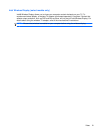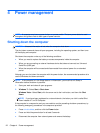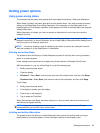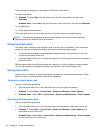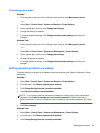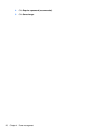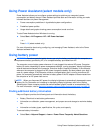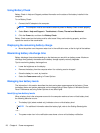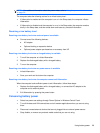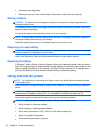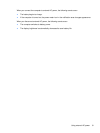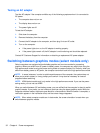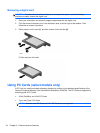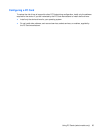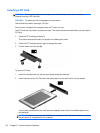NOTE: For additional information about the power meter, refer to Using the power meter
on page 24.
The computer takes the following actions for a critical battery level:
●
If Hibernation is enabled and the computer is on or in the Sleep state, the computer initiates
Hibernation.
●
If Hibernation is disabled and the computer is on or in the Sleep state, the computer remains
briefly in the Sleep state, and then shuts down and loses any unsaved information.
Resolving a low battery level
Resolving a low battery level when external power is available
▲ Connect one of the following devices:
● AC adapter
● Optional docking or expansion device
● Optional power adapter purchased as an accessory from HP
Resolving a low battery level when a charged battery is available
1. Turn off the computer or initiate Hibernation.
2. Replace the discharged battery with a charged battery.
3. Turn on the computer.
Resolving a low battery level when no power source is available
● Initiate Hibernation.
● Save your work and shut down the computer.
Resolving a low battery level when the computer cannot exit Hibernation
When the computer lacks sufficient power to exit Hibernation, follow these steps:
1. Replace the discharged battery with a charged battery, or connect the AC adapter to the
computer and to external power.
2. Exit Hibernation by pressing the power button.
Conserving battery power
●
Select low power-use settings through Power Options in Windows Control Panel.
●
Turn off wireless and LAN connections and exit modem applications when you are not using
them.
●
Disconnect unused external devices that are not plugged into an external power source.
●
Stop, disable, or remove any external media cards that you are not using.
Using battery power 29