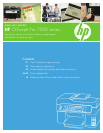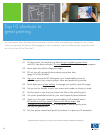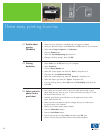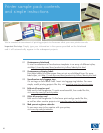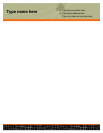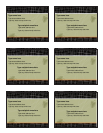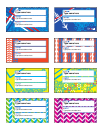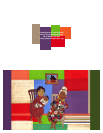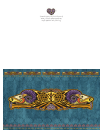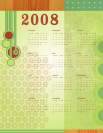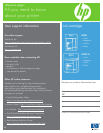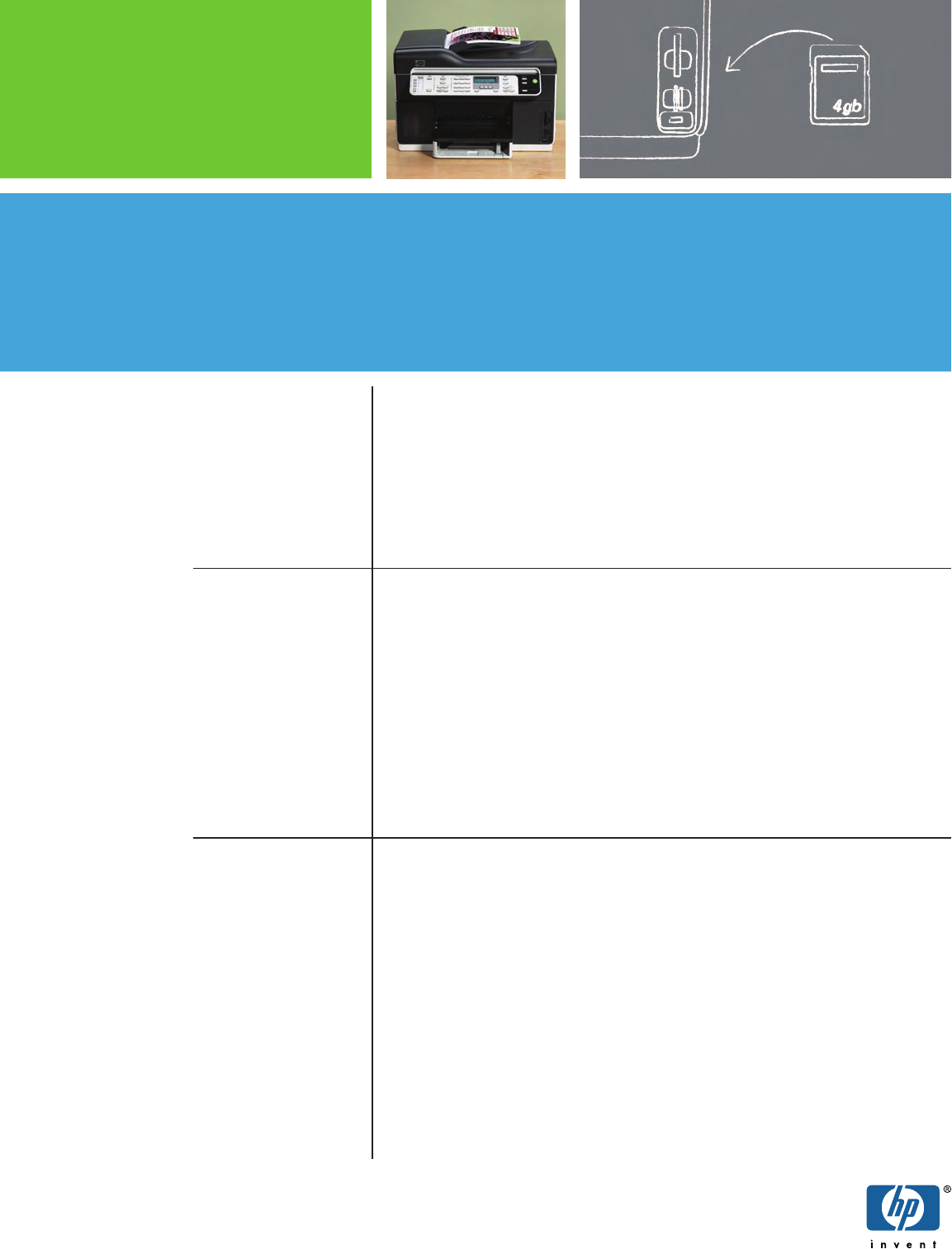
02
01 Double-sided
printing
(Windows)
02
Printing
borderless
03
Selectandprint
photosfroma
proofsheet
• Make sure your duplexer is installed and your paper is loaded.
• With your document open, select Print from the File menu on your computer.
• Select either Setup, Properties, or Preferences.
• Click the Features tab.
• Select the Two-sidedprinting drop-down list.
• Change any other settings, then click OK.
• Select Print from the File menu on your computer.
• Select Properties.
• Click the Paper/Quality tab.
• Select the correct paper size from the “Sizeis” drop-down list.
• Check the box for BorderlessPrinting.
• Select the correct paper tray from the “Sourceis” drop-down list.
• Select the paper type from the “Typeis” drop-down list.
• If you’re printing photos, select Best from the PrintQuality drop-down list.
• Click OK.
• Use a dark pen or pencil to fill in the circle under each image on your
proof sheet that you want to print. To print more than one copy, fill in the
second and third circles, too.
• Load the proof sheet, print-side down on the right-front corner of the
glass, and close the lid.
• Make sure the same memory card or storage device you used to print
the proof sheet is still inserted.
• Make sure you have photo paper loaded.
• Press the PhotoMenu button.
• Press the ProofSheet button.
• Press the arrow keys to select Scan, and then press OK. Your
printer will scan the proof sheet and print the selected photos.
Three easy printing how-tos