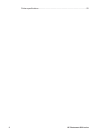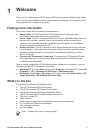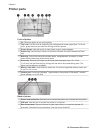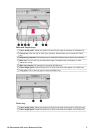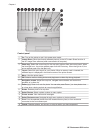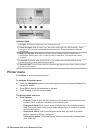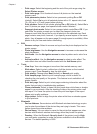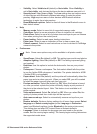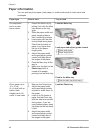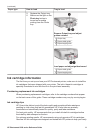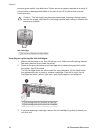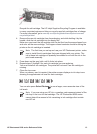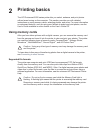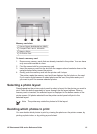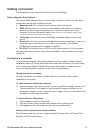Paper information
You can print on photo paper, plain paper, or small media such as index cards and
envelopes.
Paper type
How to load Tray to load
Any supported
photo or plain
paper media
1. Extend the Main tray by
pulling it out with the Main
tray release or the tray
grips.
2. Slide the paper-width and
paper-length guides to
their outermost positions.
3. Load paper with the side
to be printed facing down.
Check that the stack of
paper is no higher than
the top of the paper-
length guide.
4. Adjust the paper-width
and paper-length guides
inward until they stop at
the edges of the paper.
5. Push the Main tray all the
way in.
6. Make sure the light on the
Photo tray button is
turned off to enable
printing from the Main tray.
Load the Main tray
Load paper and adjust guides inward
1 Paper-width guide
2 Paper-length guide
Push in the Main tray
1 Push the Main tray all the way in
Photo paper up to
10 x 15 cm
(4 x 6 inch) with or
without tabs,
Hagaki cards, A6
cards, L-size cards
1. Remove the Output tray.
2. Adjust the paper-width
and paper-length guides
outward to make room for
the paper.
3. Load up to 20 sheets of
paper into the Photo tray
with the side to be printed
facing down. If you are
using tabbed paper, insert
the paper so the tab feeds
in last.
4. Adjust the paper-width
and paper-length guides
inward until they stop at
the edges of the paper.
Load the Photo tray
Chapter 1
10 HP Photosmart 8200 series