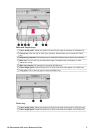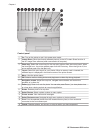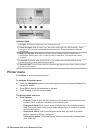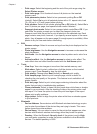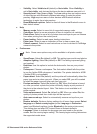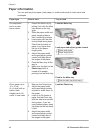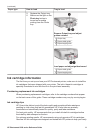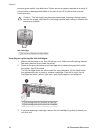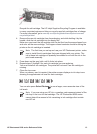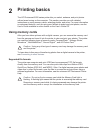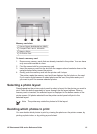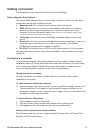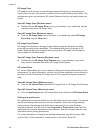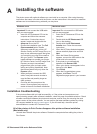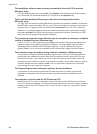Recycle the old cartridge. The HP Inkjet Supplies Recycling Program is available
in many countries/regions and lets you recycle used ink cartridges free of charge.
For more information, go to www.hp.com/hpinfo/globalcitizenship/environment/
recycle/inkjet.html.
4. Remove the new ink cartridge from its packaging, and while holding it by the
handle, slide the ink cartridge into the empty slot.
Make sure you insert the ink cartridge into the slot that has the same shaped icon
and color as the new cartridge. The copper-colored contacts should be facing the
printer as the ink cartridge is inserted.
Note The first time you set up and use your HP Photosmart printer, make
sure to install the ink cartridges that were shipped with your printer. The
ink in these ink cartridges is specially formulated to mix with the ink in the
print head assembly.
5. Press down on the gray latch until it clicks into place.
6. Repeat steps 2 through 5 for each ink cartridge you are replacing.
You must install all six cartridges. The printer will not work if an ink cartridge is
missing.
7. Close the top cover.
When no memory card is inserted, the printer screen displays six ink drop icons
showing the approximate ink level for each cartridge.
You can also press Select Photos to see a larger, more accurate view of the
ink levels.
Note If you are using non-HP ink, a question mark appears instead of the
ink drop in the icon for that cartridge. The HP Photosmart 8200 series
cannot detect the amount of ink remaining in ink cartridges that contain
non-HP ink.
HP Photosmart 8200 series Reference Guide 13